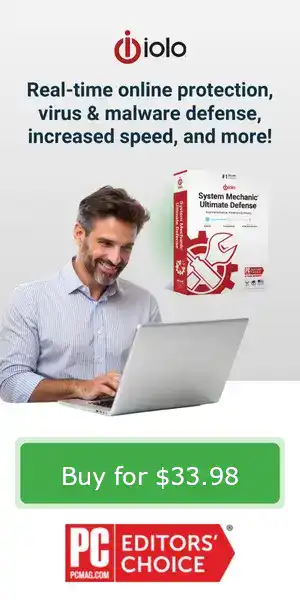There are several components and aspects of a PC that can be optimized to improve performance. This depends on your specific needs and the current configuration of your system. Here are some common areas to consider:
- Hardware Upgrades:
- CPU (Processor): Upgrading to a faster CPU can significantly improve overall system performance. This is especially true for tasks that require heavy processing power like gaming or video editing.
- GPU (Graphics Card): If you’re into gaming or other graphics-intensive tasks, upgrading your GPU can enhance visual quality and boost frame rates.
- RAM (Memory): Adding more RAM can improve multitasking capability and overall system responsiveness. Especially if you frequently work with large files or run multiple applications simultaneously.
- Storage (HDD/SSD): Upgrading from a traditional hard disk drive (HDD) to a solid-state drive (SSD) can drastically reduce boot times and application loading times. It also improves overall system responsiveness.
- Motherboard: While less common, upgrading your motherboard can provide compatibility with newer CPUs, faster RAM, and other advanced features.
- Software Optimization:
- Operating System: Keeping your operating system (e.g., Windows, macOS, Linux) updated with the latest patches and drivers can improve stability and security.
- Drivers: Ensure that all device drivers, including those for your graphics card, chipset, and peripherals, are up to date. Updated drivers often include performance improvements and bug fixes.
- BIOS/UEFI: Updating your system’s BIOS or UEFI firmware can sometimes improve compatibility, stability, and performance.
- Disk Cleanup and Defragmentation: Regularly clean up unnecessary files and defragment your hard drive (if using an HDD) to optimize storage space and improve read/write speeds.
- Overclocking: If you’re comfortable with it and your hardware supports it, overclocking your CPU, GPU, or RAM can provide a performance boost. However, it’s essential to proceed with caution and ensure adequate cooling to prevent overheating.
- System Configuration:
- Power Settings: Adjusting power settings to prioritize performance over energy saving can improve overall system responsiveness.
- Startup Programs: Disable unnecessary startup programs to reduce boot times and free up system resources.
- Background Processes: Close or limit background processes and applications that you’re not actively using to free up system resources.
- Cooling System:
- Cooling Solutions: Ensure that your PC’s cooling system (fans, heat sinks, etc.) is working efficiently to prevent overheating, which can degrade performance and shorten the lifespan of components.
- Thermal Paste: Reapplying thermal paste between your CPU and heatsink can improve thermal conductivity and reduce operating temperatures.
Before making any significant changes or upgrades, it’s essential to research compatibility, potential risks, and potential benefits to ensure that you’re making informed decisions that align with your needs and budget.
Need a helping hand with optimization?
While manual tweaks like updating drivers, disabling startup apps and cleaning dusty hardware go a long way, many of those tasks can be time-consuming. That’s where System Mechanic gets in. It automates the cleanup of hidden junk, frees up RAM and CPU, optimizes internet/network settings and keeps track of problem drivers — giving you more performance with less effort. So if you’ve already checked hardware, updated your OS/BIOS, and still want smoother performance, letting a tool like System Mechanic manage the “software side” continuously can make a big difference.💡 Want to learn more about how System Mechanic actually improves PC performance?
Check out our detailed guide, How System Mechanic helps PC computers, for a look at the tools and technologies that automatically clean, speed up, and stabilize your system.