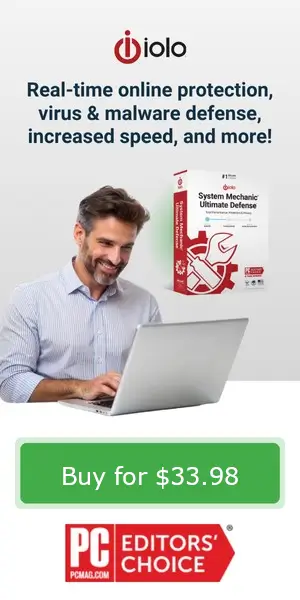Migrating from ByePass to ByePass+ involves a four‑step process to ensure your password data is preserved.
Step 1: Export your data from ByePass
- Open the ByePass browser extension and log in with your Master Password.
- Open the menu (three horizontal bars) → Settings.
- Scroll to the Data section and click Export Data.
- Choose CSV format, enter your Master Password, then click Export Data.
- The exported file will be saved to your Downloads folder.
Step 2: Make sure your software is up to date (version 25.5 or higher)
- Open System Mechanic Ultimate Defense or ByePass+ (if already installed).
- Click the key icon (top right) to view Product Information and check the current version.
- If version < 25.5, update your software to at least 25.5.
- Here are our FAQs that have more details about checking the latest version and installing or updating your System Mechanic:
Step 3: Install the ByePass+ browser extension & create your account
- Download and install the ByePass+ extension for your browser (Chrome, Edge, Firefox).
- Create your ByePass+ account when prompted.
Step 4: Import your data into ByePass+
- In the ByePass+ extension, click Import Data.
- Under Source, choose “ByePass.”
- Use Choose File to navigate to the CSV export created in Step 1.
- Click Upload, then Yes to confirm import.
- Finally, click Sites (or equivalent) to verify your imported entries.
Secure your PC and passwords | 💰 Get 60% OFF Today
👉 Buy System Mechanic® Ultimate Defense™ for just $33.98 (reg. $84.95)
Includes ByePass+, the next-gen password manager that protects your logins and autofills securely across devices.
✔ Speed up and clean your PC
✔ Protect your online privacy
✔ Manage and secure all your passwords with ByePass+
Limited-time offer
👉 Buy System Mechanic® Ultimate Defense™ for just $33.98 (reg. $84.95)
Includes ByePass+, the next-gen password manager that protects your logins and autofills securely across devices.
✔ Speed up and clean your PC
✔ Protect your online privacy
✔ Manage and secure all your passwords with ByePass+
Limited-time offer