Reviewing System Mechanic
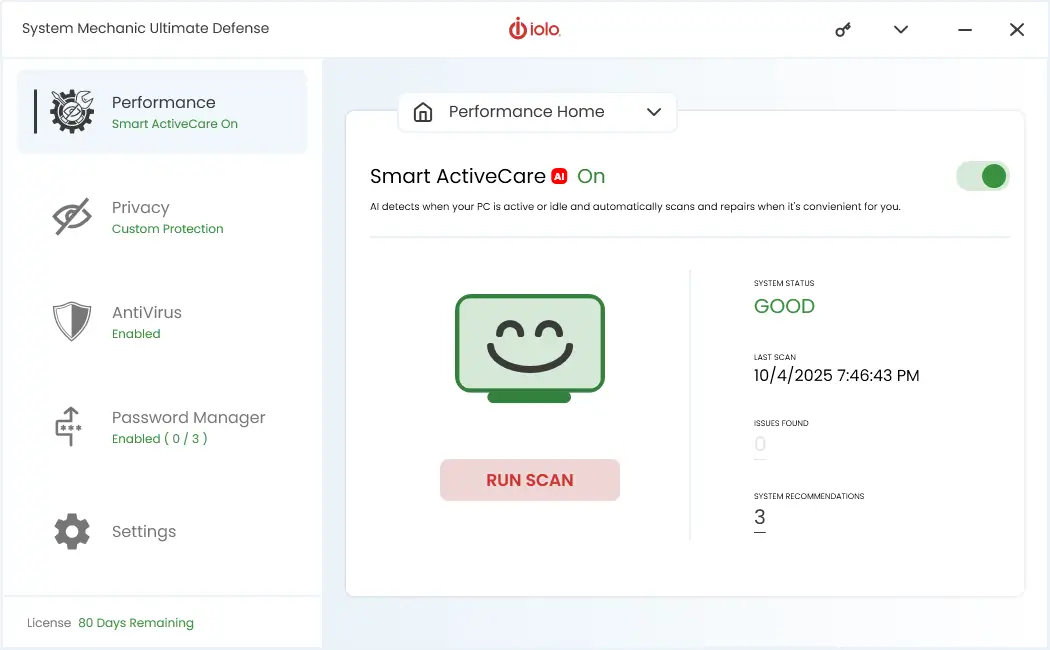
Taking a Closer Look into System Mechanic
System Mechanic from iolo has been around for quite a while. It has changed and grown over time, becoming better and simpler with each new version. The program delivers a wide range of tune-up and anti-malware tools and features, and also does a great job at boosting internet speeds. Plus, it takes care of privacy issues.
Let’s take a closer look at iolo System Mechanic.
What Is iolo System Mechanic?
iolo System Mechanic is tune-up software. It is oriented exclusively towards Windows users, with versions for macOS and Linux still missing. At this moment, the version 25.7 of the program is active, and it will be the focus of this article.
This powerful program covers all the points Windows’ built-in performance-boosting tools do and also provides some features omitted from the native bundle. Another advantage of this iolo tune-up software is that everything is packed into one place, whereas the native features are scattered throughout the Windows’ Settings menu and Control Panel.
System Mechanic’s core is made up of the dashboard with five main sections. These are (top to bottom) Performance, Privacy, AntiVirus, Password Manager, and Settings sections. For a better effect, you can combine this program (standard edition) with other security and maintenance tools by iolo, such as Malware Killer, ByePass, and Privacy Guardian. Even better, you can buy System Mechanic Ultimate Defense which includes all of this into a single all-in-one package.
How Does It Work?
When you fire up System Mechanic for the first time, after you’ve purchased and registered it, you have the option to scan your PC for the first time (RUN SCAN button). Later on, as the automated scans happen, you have the option to fix issues by a single click onto the "FIX ISSUES" button.
Regardless if it’s a first or any other scan time, you get an opportunity to click onto issues and recommendations inside the report, so you can see clearly see what they are. Also, after clicking the FIX ISSUES button, there may be DEEPCLEAN button appearing, after the issues have been fixed. This is for the system recommendations.
The System Mechanic review on Microespana Tools claimed the software offers unmatched optimization and cleanup tools.
Also, whenever you open the program, the Dashboard will display currently unsolved issues. If your computer is well-optimized, you will get tips and recommendations on how to improve your computer’s performance even further.
Finally, you can run specific scans and checkups from the menu on the left side of the System Mechanic’s main window. This menu also allows you to tweak various settings and optimize your computer in many different ways.
Features
System Mechanic is jam-packed with useful features. They are neatly organized into an easy-to-navigate menu on the left side of the app’s main window. In order of appearance, the main tabs are: Performance, Privacy, AntiVirus, Password Manager, and Settings.
FindMySoft commended iolo for delivering great PC optimization quality with the current generation of System Mechanic. The reviewer described it as a PC performance optimization tool that truly shines. It can help you address registry problems, clean up obsolete and junk files, accelerate downloads, and speed up PCs.
In the following paragraphs, we’ll examine each feature in greater detail.
Performance
Performance is the top item in the left-side menu and is the first thing you see when you launch System Mechanic. This section informs you on the current status of your PC and displays solutions if there are unresolved Issues Found. It also shows the number of System Recommendations.
You can also see when the last checkup was done and you can launch the next general scan from here. There are four options in the Performance dropdown menu:
- Performance Home – This one displays the status of ActiveCare (ON or OFF), shows the issues and recommendations, and allows you to run scan and fix actions.
- Deepclean – This feature lets you run actions that do many cleanup tasks.
- Toolbox – Here you’ll find two sections with five actions in first, and 4 action in the second one.
- LiveBoost – Processing power optimization section.
The system status is displayed on the main page of Performance Home section.

Deepclean
The second item on the Performance menu is Deepclean. This is a group of seven tools that help you Rid your computer of unnecessary clutter as it states on the screen. It runs all listed tools and can sort many issues. It can delete junk files, solve registry issues, and take care of private data problems. Any of these seven tools can be skipped over during the process. The tools are:
- NetBooster – This tool tweaks your internet settings to increase download and upload speeds. It helps you optimize your PC’s hidden internet settings to increase speed and stability of your internet connection.
- Internet Cleanup – This one deals with junk files piled up in your browser(s), including private browsing data.
- Windows Cleanup – Among other things, you can fix problems with broken shortcuts and Windows junk files using this tool.
- Registry Cleanup – If you have registry problems, you can repair them with this mighty tool.
- Security Optimizer – This tool is there to detect and solve problems with Windows security.
- Program Accelerator – Realign and relocate program files on your hard drive. When grouped together, program files allow the programs to run much faster.
- Memory Mechanic – If your RAM is underperforming, you can give it a boost with this tool.
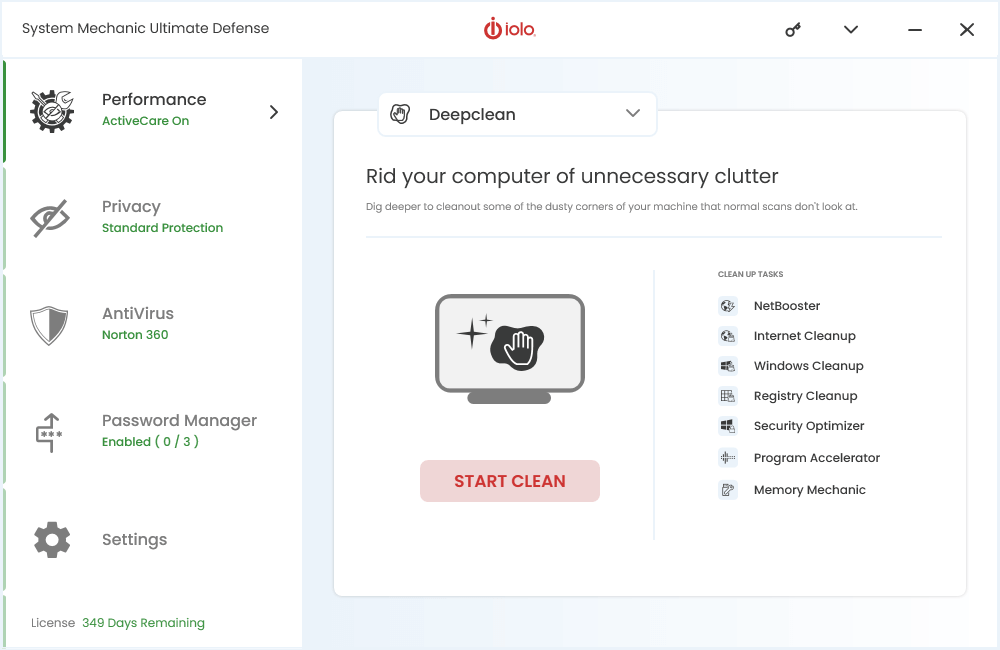
Toolbox
The next item on the menu is the Toolbox. This is the section of the program and the place from which you can activate the many important and useful tools and features. Toolbox is divided into two sub-sections – File Management and System Management.
The first sub-section, File Management, comes with the five tools:
- Advanced Uninstaller – Similar to other third-party uninstallers, this one removes all the installation files from the system. It also takes care of residual files.
- Search & Recover – This tool helps you recover your files if you accidentally delete them but you weren’t supposed to.
- Incinerator Extension – This is an upgraded variant of the Recycle Bin. It allows you to irreversibly delete files from your computer. It can also retrieve files you deleted by accident in the past. This tool received a particularly favorable review from the Windows Club in their coverage of System Mechanic.
- Bootable USB – This tool helps you make bootable USB system drives to completely wipe your PC.
- Drive Scrubber – This tool is used in situations where you need to wipe a drive clean in a safe and secure manner.
The second sub-section, System Management, comes with the four tools:
- Process Scanner – Use this tool to find memory intensive background tasks. The tool shows three sections: All Processes, Network Processes, and Potentially Malicious Processes. After running a scan action, it gives you an option to terminate some of the listed processes.
- Network Scanner – This tool checks known (suspicious) ports on a network that could potentially be open and allowing the sending or receiving of data, or that may allow unauthorized access of a network or device. It also scans for connected devices on your network that are using bandwidth which could be causing network congestion. These devices could be security cameras, thermostats, gaming consoles, smart TVs, phones, speakers, and many other connected devices. It also lists any Bluetooth Devices found.
- Startup Optimizer – This tool can help you cut down your PC’s boot time. You can disable features and programs that boot up at the startup and clog the CPU.
- Deceptive Programs – Deceptive programs are those masquerading as helpful antivirus or cleanup tools that can instead do real harm to your computer. These programs can range from nuisance software to phony trialware that is downright malevolent in purpose. This tool scans for such programs. If deceptive or potentially unwanted programs were found on your computer, a Recommendation will appear in the results. Then, you’ll be able to remove those unwanted programs.

LiveBoost
The last on the Performance tab list is the LiveBoost section. It allows you to monitor and adjust your computer’s performance in real time. This tab is really simple.
There are four options on the LiveBoost main screen – OptiCore, RAMJet, AcceleWrite, and PowerSense. Here is what each of these does:
- The OptiCore allows you to turn ON and OFF the option of improving program speed by prioritizing CPU power for the program being currently used.
- The RAMJet option turns ON and OFF an option of making RAM available by clearing out old caches when more RAM is needed.
- The AcceleWrite option monitors and handles your hard drives.
- The PowerSense option lets you configure how the electricity is consumed by your PC. This option allows you to manually pick the PowerSense mode according to your needs and preferences. Each setting will set up your computer for maximum performance in given scenarios while optimizing the electricity consumption based on the type of the use of your PC. Available options include:
- Ultra Performance – Gaming
- Ultra Performance – Music/Video Production
- Ultra Performance – Graphics/3D/CAD Design
- Ultra Performance – Programming
- Endurance – Maximize Battery
- Balanced – Office Productivity
- Balanced – Web Browsing
AcceleWrite is the most interesting of the included options. If you enable it, System Mechanic will improve the data organization on your hard disk or solid state drive as it is being written. This means that you’ll need to defragment your drives less frequently. This option, when ON, increases system performance by minimizing random data writes to hard drives and SSDs.
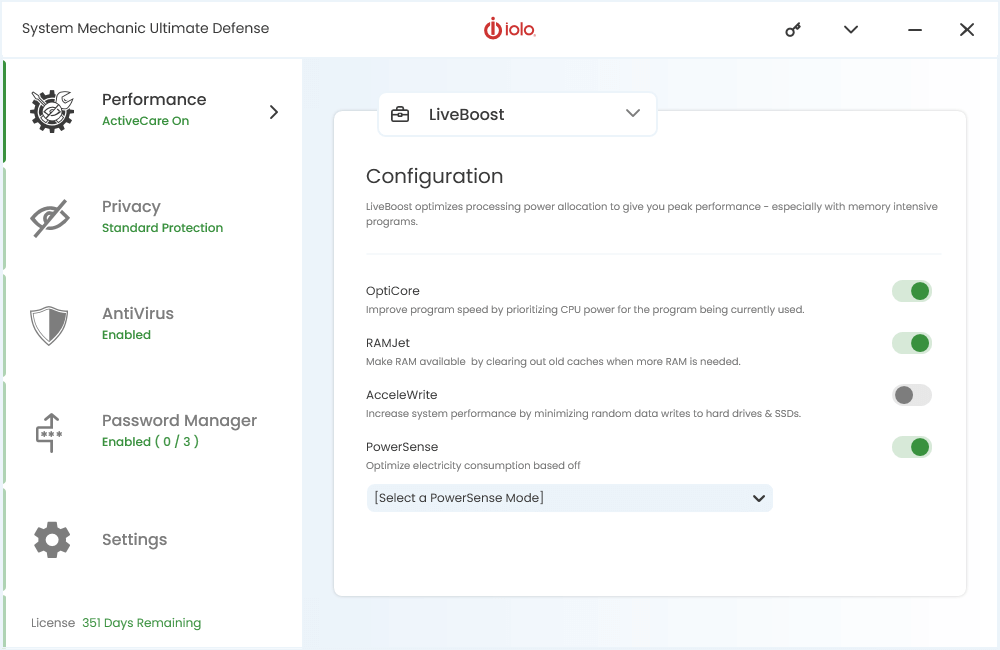
Privacy
The second tab is the one taking care of your Privacy issues. It comes with three presets and a custom one where you set your own privacy settings manually. the three presets are:
- Maximum – This is the most strict privacy setting in System Mechanic. It blocks access to most of the computer permissions. It lists seven Windows permissions and twenty three app permissions.
- Standard – This is the recommended privacy set. It provides a good balance of security and accessibility.
- Minimal – This set provides light privacy protection. It allows access to most computer permissions with the apps and services that request them.
The fourth option is the Custom set. This allows you to manually change various privacy settings. For example, you can turn off personal data collection and reporting that’s turned on by default in Windows 10. You can opt to block browsers from tracking your history, and disable access to your PC’s microphone. Yet, you can separately allow access to your camera.
The choice is yours, go with a preset, or set it manually yourself.
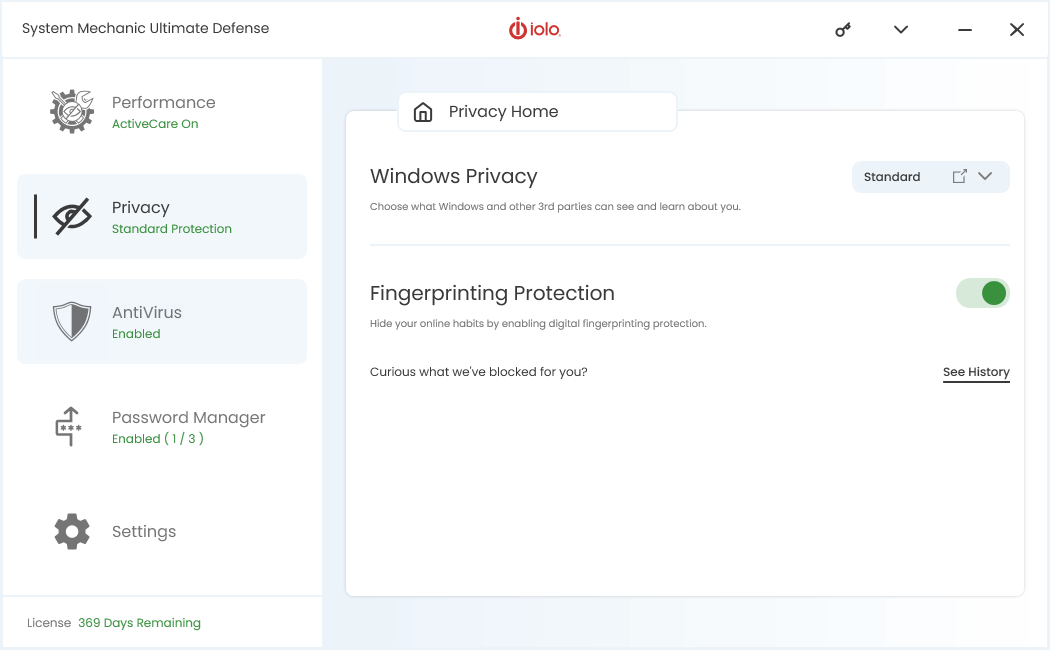
AntiVirus
Now we head to the third, AntiVirus tab. Here, you can run security scans, check quarantine and exclusions.
AntiVirus Home
This is the main screen of the AntiVirus section. It is divided into two parts, Real-time protection and the scan part. The Real-time protection part is simple. It only has a toggle button that turns real-time antivirus on and off. For example, if you are running another antivirus software, this button will automatically go off (like it’s showing Norton 360 in the screenshot below). if you disable that other antivirus protection or uninstall it, you can turn System Mechanic antivirus on.

The scan part offers a few scan options plus the information about the status of the latest scan, virus and spyware definitions, and quarantined files, if any. The scan options are:
- Full System Scan
- Quick Scan
- One Folder
- One File
Finally, in the Settings section (bottom on the left side), there are AntiVirus options where you can select and deselect the drives you want to be included into your antivirus scans. Here you can also set scan types and actions when an infected file is found.
Quarantine
Quarantine part shows if there are any quarantined files. It shows the path which is their location on your PC’s hard drive. It also shows the status of it and possible actions.
Exclusions
This part of the AntiVirus section shows if any files are excluded from AntiVirus processing.
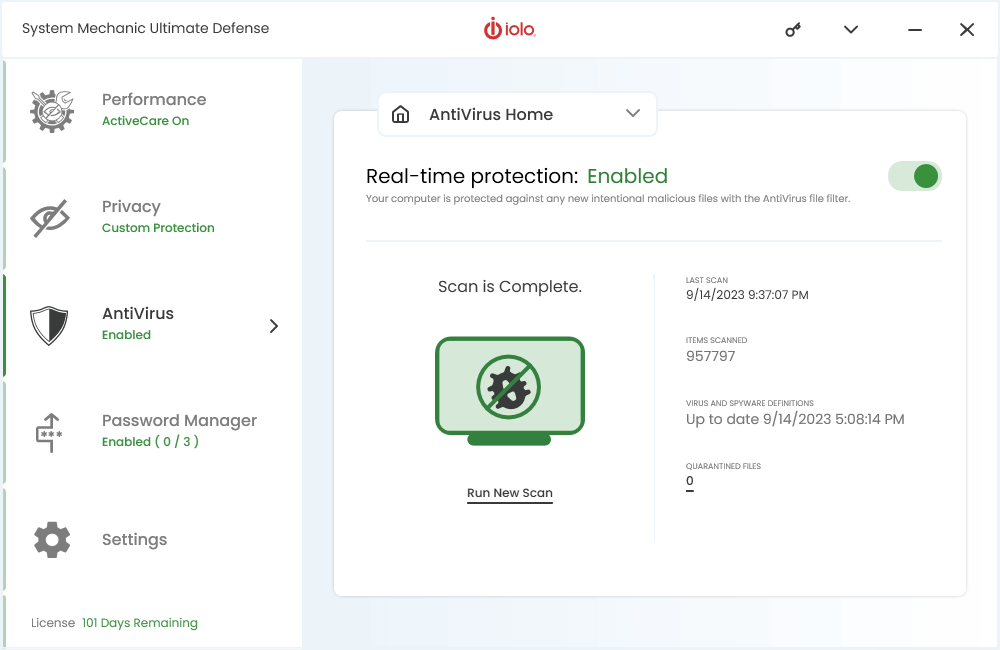
Password Manager
The fourth tab is for the Password Manager. It lists your Internet browsers with the option to install the password manager for each of them. This feature is actually one of iolo’s separate programs, called ByePass+. On Windows, you start using it by installing a browser extension (screenshot below).
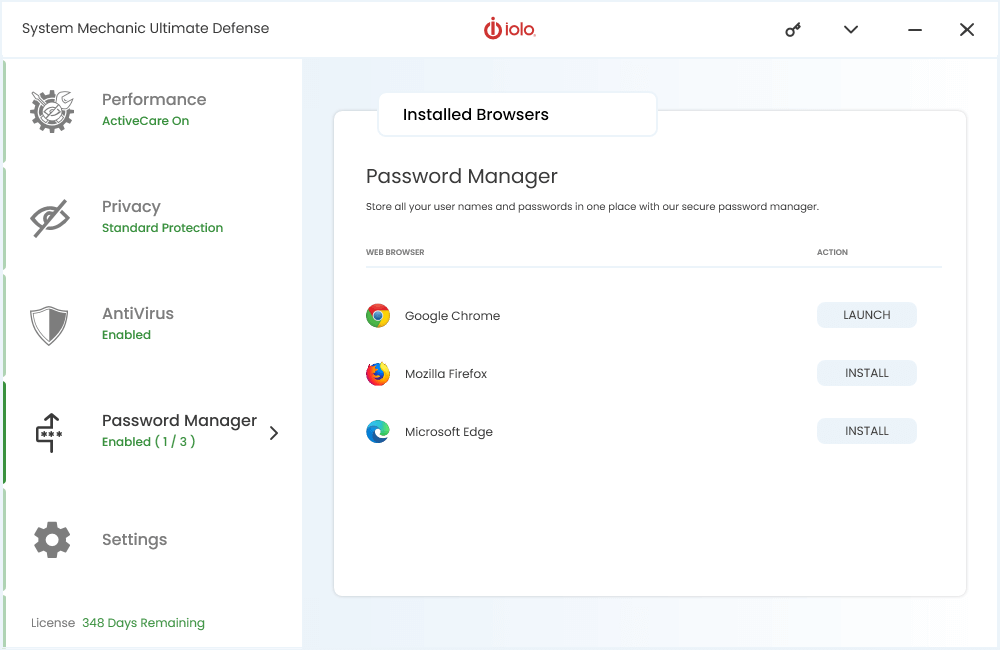
After installing the extension, you can access this password manager from within your browser.
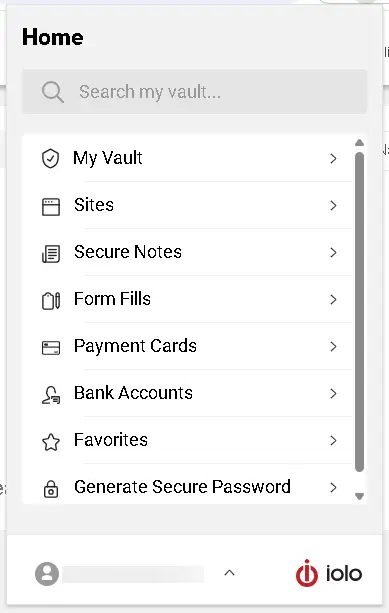
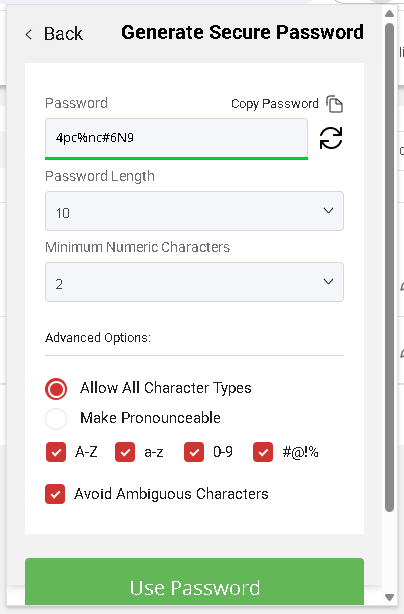
Settings
The fifth tab is Settings which lets you change settgins and options for your System Mechanic. It is divided into five sections:
- General Settings
- Performance Settings
- Privacy Settings
- AntiVirus Settings
- History
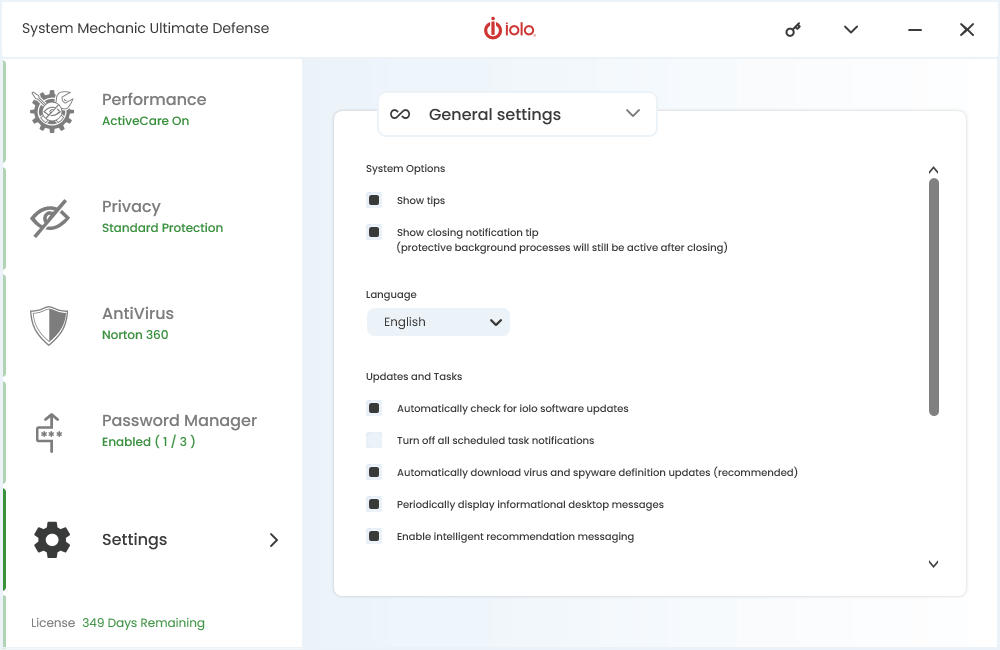
System Compatibility
As stated above, System Mechanic is exclusively available for Windows. There are no versions for other major operating systems.
On the other hand, Windows users are well taken care of. The current version of iolo System Mechanic is compatible with all Windows 11 releases, as well as all versions of Windows 10, 8.1, 8, and 7.
Users still loyal to the perennial Vista and XP operating systems can use older versions of the program. The version 16.0.0.10 is the latest that supports these systems. The Pro and Ultimate Defense editions don’t support old operating systems.
Performance Improvements
System Mechanic by iolo is among the best-ranking program suites for boosting computer performance. It is routinely ranked at or near the top of relevant comparison charts on eminent testing sites.
System Mechanic is very effective when it comes to improving startup times. By cutting down and turning off all non-essential programs and processes, it can routinely outdo Windows 10’s native performance boosting solutions.
This powerful suite does a great job at sniffing out and solving malware and virus problems, too.
You can also improve your download and upload speeds with System Mechanic. The NetBooster tool allows you to clear browser cache, optimize internet settings, and tweak advanced internet settings.
Finally, the Internet Cleanup, Memory Mechanic, and Program Accelerator sections of the Deepclean submenu can provide additional boost. They can also help with clogged RAM and scattered and fragmented program data.
Pricing
iolo offers System Mechanic in several packages. The standard option, named System Mechanic, currently costs $21.98 a year. You can install it on multiple Windows PCs in your home without the fear of voiding your license. However, you can’t install the standard version on a business PC.
At this moment, a System Mechanic Pro license costs $29.98 a year. Similar to the standard variant, you can install this one on all Windows PCs in your home with a single license.
System Mechanic Ultimate Defense is intended for users who want top-notch safety and computer performance. The bundle includes Malware Killer, ByePass, Privacy Guardian, and other apps. Currently, it comes at the price of $33.98 which is 60% OFF.
System Mechanic Business is iolo’s solution for companies. This is a beefed-up version of the standard System Mechanic and it allows the user to automate the maintenance processes, extend the life of office computers, and improve information safety. With our exclusive instant discount, for the first year, the Business license costs $79.49 per seat for 10 seats, $162.49 per seat for 25 seats, and $644.99 per seat for 100 seats.
As PC mag states in their review of System Mechanic, iolo frequently offers special deals on its products. Therefore, it shouldn’t be hard to catch System Mechanic on discount. Similarly, PC mag UK praised the System Mechanic’s tools that let you clean up a lethargic PC, securely delete files, and perform other computer-related system tasks. Today, the Ultimate Defense version of the app costs $33.98.
| System Mechanic Edition | Full Price (1 year) |
Current Sale Price (1 year) |
|---|---|---|
| System Mechanic | $54.95 | $21.98 |
| System Mechanic Professional | $74.95 | $29.98 |
| System Mechanic Ultimate Defense | $84.95 | $33.98 |
| System Mechanic Business | $12.90/seat | 10 seats $79.49/seat 25 seats $162.49/seat 100 seats $644.99/seat |
Frequently Asked Questions
Computer performance is a complex subject. There are many programs, processes, and settings that can slow down a PC down and it’s important to get a good understanding of the subject to improve the performance of your PC. Here are some of the most commonly asked questions about computer speed and System Mechanic.
How Does Clutter Affect My PC’s Performance?
If left unmonitored, your computer’s performance will slowly deteriorate over time. At first, it will manifest itself as barely perceptible drops in performance in the most demanding apps. You might first experience drops in frame rates and longer loading times in big video games.
Over time, however, other less demanding games and apps will start taking longer to open and perform even the simplest tasks. Commonly, you will see the mouse pointer slow down as the clutter piles up.
You may also experience frozen images when playing video clips, as well as random program crashes. Finally, as the clutter builds up, your computer might take more and more time to boot up.
What’s the Catch with All the Background Programs and Processes?
Over time, you may install a number of apps that start up on launch and run continuously in the background when you’re not using them. As they pile up, the background processes associated with them will pile up as well.
Many developers opt to include start up on computer launch as a default setting in a bid to prove their apps are faster. The truth is that these apps take up small amounts of your computer’s RAM and CPU’s processing power to keep running.
So, instead of being helpful, these very apps and their respective processes will eventually eat up all the available resources and start straining your computer.
How Does a New Computer Get Cluttered?
Even a brand new PC or laptop can be cluttered and perform poorly from the get-go. This is because many new computers come with a bunch of pre-installed programs set up to launch at the system startup.
Identical to the apps from the previous question, they will work in the background and slowly eat away at your PC’s resources. This way, it might appear as if they start up faster when you open them later.
However, the truth is that they’re clogging up and slowing down your PC, unnecessarily using up RAM and CPU resources.
What Can System Mechanic Do About Clutter?
System Mechanic offers a wide range of tools to boost your computer’s performance and bring it back to speed. It can remove junk files scattered across your system, hard disk, as well as internet cache, solve registry errors, and defragment your hard disk, among many other things.
Startup Optimizer is a neat tool that allows you to take control of the startup process. It gives you a list of all processes and apps that activate at startup and allows you to decide which you will keep and which you will discard. You can also opt to delay a process or app and have it turn on after the boot up.
How Big Is the Difference at the End of The Day?
iolo states that System Mechanic, at its full power, can improve startup times by 90%. Download speeds are boosted by 40% on average, while CPU speeds are 17% faster. The data was provided by iolo’s Product Marketing Manager Jeff Venables in an interview with c:net.
What Can NetBooster Do for Internet Speeds?
NetBooster is System Mechanic’s tool for improving internet speeds. Windows 10 has, by default, many active services that impede internet speed. NetBooster automatically disables the most harmful ones and leaves it up to the user to manually turn off (or keep on) the remaining services.
Third-party applications, such as browser add-ons and torrent clients, can change the computer’s TCP settings to their own benefit. This leaves the user with long page loading times, slow video buffering, and overall sloppy download speeds. NetBooster can fix the TCP settings for optimum performance in all fields.
You can use NetBooster to disable Delivery Optimization. It works in a way similar to a torrent or other P2P client and hogs the broadband in order to download system updates faster.
Finally, you can allocate broadband resources to different activities and prevent system updates from disrupting your surfing and streaming.
What Privacy Risks Do Windows 10 Users Face?
Microsoft harvests huge amounts of users’ private data. Windows 10 is their most aggressive OS thus far in this regard. It automatically records your habits, things you do, programs you often use, sites you visit, and other information. All data is automatically sent to Microsoft.
The worst part of it is that you can’t turn these processes and services completely off when you’re installing Windows 10. That’s where the Privacy Shield tool comes in. It allows the user to stop these processes in a matter of seconds. PC Mag praised this feature, among others, in their comprehensive review of the app.
Are There Any Other iolo Products I Can Use to Boost My Computer?
iolo has a wide range of performance and security-oriented programs other than System Mechanic. Privacy Guardian offers advanced tools for users who wish to maximize their online privacy and minimize the amount of private data sites and services can harvest.
ByePass+ offers credit card, bank account, and password management services. You can encrypt passwords and log out remotely from websites. This tool can also type in your passwords, remember them, and organize them for you.
Malware Killer offers advanced tools for detection and elimination of various types of viruses and other malicious software.
For more questions about System Mechanic, check our System Mechanic FAQ library.
Final Verdict
iolo System Mechanic is an excellent tune-up suite even in its standard form. The basic package offers a ton of tools and features that can handle everything from background processes, to registry issues, disk defragmentation, malware threats, and internet speed problems.
The annual license for the System Mechanic standard option is $21.98 at this time, and can be considered a bargain when stacked against prices of significantly smaller and less powerful standalone apps.
When all is said and done, System Mechanic is a great suite with powerful features, excellent price-to-quality ratio, and a very user-friendly interface even the most inexperienced users will have no problem navigating.