PC Optimization, Maintenance and Security
Your PC optimization should always be kept in order and up to date. From employment to entertainment and everything in-between, computers serve a vital part in industries, communication, and society. So, when your PC begins to fail and slow down on you, it can be quite frustrating for the user. And not everyone is a tech expert, so it is an additional hardship for the average computer user to find out what’s wrong with their device, and how to speed it up. In addition, online privacy is a concern, and the last thing you want is to download a virus onto your computer.
With IoloSystem.com, this resources page is here to give you information about common culprits of slow speeds, solutions to them and how to speed up your computer. With iolo’s software products, you can re-optimize your computer to increase your performance, boost speeds, and increase your cyber security. Our articles and iolo products like System Mechanic or System Mechanic Ultimate Defense help you get back the reliability of your device, and allows you to use your device without worrying about slow speeds, computer problems and online privacy!
Information about PC maintenance and optimization is organized into the following sections:
Slow PC Issues – PC Optimization and Maintenance – iolo Software FAQs and Info – Security and Privacy – MS Windows Tips and Information – PC Hardware
PC Related Topics
Slow PC Issues
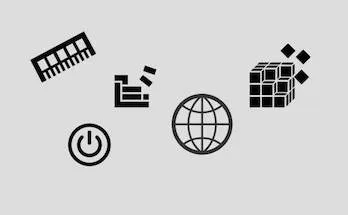
The Top 5 Causes of PC Slowdowns
Fragmented hard drives, cluttered startup, unoptimized Internet settings, fragmented and bloated registry, and fragmented memory. What can help to resolve this?

A Hard Drive Slowing Down PC?
When information on a hard disk gets scattered all over the drive, programs have to work harder at finding the data. The results can vary from minor glitches to full-on crashes.
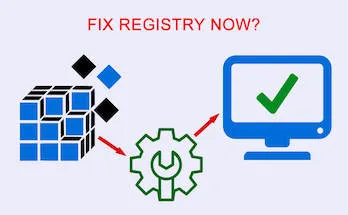
Windows Registry Slowing Down PC?
Windows registry can become sluggish over the time, slowing down your PC. How to fix and optimize your PC's registry?
PC Optimization and Maintenance

Optimizing Windows Startup Process
The most common reason why your PC takes forever to start is the startup bloatware. Programs such as iolo’s System Mechanic might be the best option to speed up your PC.

Optimizing Hard Drives
Your hard drive is a very hard-working hardware component. You need to ensure that its health stays optimal for as long as possible. Optimize your hard drives for your PC's best performance.
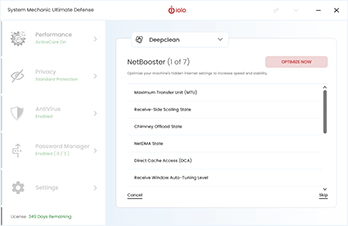
Optimizing Internet Settings
People without much computer knowledge will be glad to hear that the program can do all of this automatically. Learn about how System Mechanic helps in boosting your Internet speed and the quality of your Internet connection.

5 Tips for Optimizing Internet Speeds on Windows 10
Do web pages take forever to load? Are you tired of waiting for downloads to finish? Do you dread the next large automatic update? Learn now how to optimize Internet speeds on Windows 10.
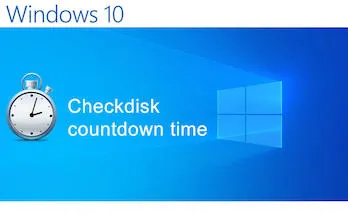
Optimizing Chkdsk Countdown Time
Chkdsk (Check Disk) is a Windows utility tool designed to monitor the performance of your hard disk. Learn about two methods for optimizing ChkDsk countdown times in Windows.

Optimizing Solid State Drives (SSD)
Optimizing Solid State Drives – Defrag an SSD or Not? Learn about what's the best for your SSD. See how System Mechanic helps in keeping your SSD healthy.
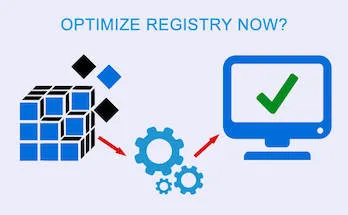
Optimizing Windows Registry
Optimizing Windows registry is essential to maintaining your PC’s health and optimal performance. In order for your PC to run smoothly, Windows needs to be able to access the data that it needs from the registry in as little time as possible.
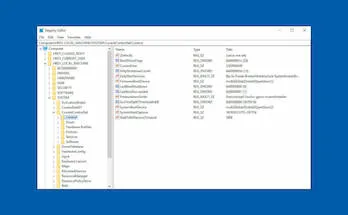
Useful Windows 10 Registry Hacks
Registry hacks have amassed a cult following among avid Windows 10 users. In fact, there seems to be a full-blown competition for the unofficial king of hacks.
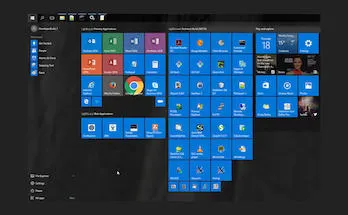
Quick Fixes for an Unresponsive Windows Start Menu
The Start menu is like a gateway to all the programs and files on your PC. Consequently, if the Start menu freezes, it becomes quite hard to get things done.

Ways to Speed Up Windows 10 Boot Time
Windows 10 brought us many notable features, including support for universal apps, fingerprint and face recognition login, and a redesigned user interface. But as far as boot times go, tests consistently show that it’s slower than its predecessors.

Ways to Speed Up Windows 11 Boot Time
No matter the version, Windows has always experienced slower boot times, especially after some time of use. Here are 11 ways of how to speed up Windows 11 boot time.
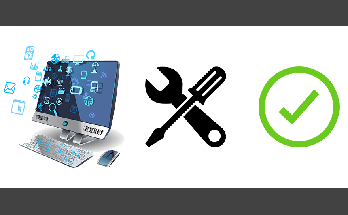
PC Speed Up and PC Clean Up Resources
Learn more about how to keep your PC clean, optimized, and up to date. Read about clearing internet cookies, speeding up your computer, scanning and removing malware, and operating system optimization.
iolo Software FAQs and Info
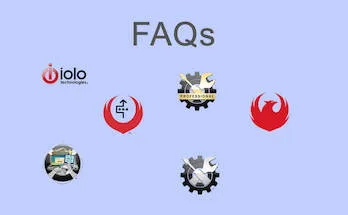
iolo FAQs
Frequently asked questions about System Mechanic and System Mechanic Pro, System Mechanic Business, System Mechanic Ultimate Defense, Malware Killer, Privacy Guardian, System Shield AntiVirus & AntiSpyware, and other iolo software.
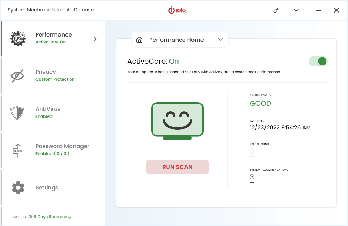
ActiveCare®
ActiveCare® maintains your PC at most convenient times, when a computer is not used, while staying away from your system when you are using it.
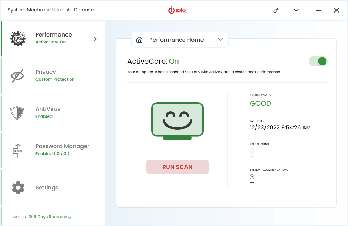
What is New in System Mechanic?
The team at iolo delivers System Mechanic updates on regular bases. Besides the major updates, the software gets several changes in between. Learn more about the latest updates in System Mechanic.
Security and Privacy
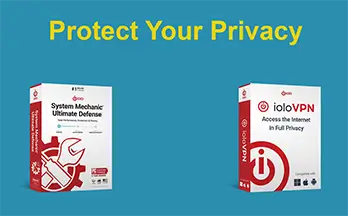
Privacy Protection Ideas
Prioritizing online privacy is non-negotiable. System Mechanic Ultimate Defense and ioloVPN create an unparalleled synergy for robust privacy and enhanced PC performance. ioloVPN offers bank-grade encryption, fast connections, and a strict no-logs policy, delivering a secure, ad-free experience across multiple devices.
5 Alarming Things About Online Tracking
Online tracking is nothing new, but the rise of social networks and mobile devices has taken it to a new level. Even the most seemingly harmless online trackers can have a much more serious impact on your privacy and security than you might expect.

Protecting Your Privacy
Securing your computer is essential to reducing the risk of identity theft and protecting your privacy. In 2017 alone, almost 17 million Americans had their identity stolen, which resulted in the loss of $16.8 billion, or around $1000 per person.

7 Tips for Protecting Your Personal Data
The need to secure your information is more important than ever. To help keep your information safe, follow these 7 tips for protecting your personal data.
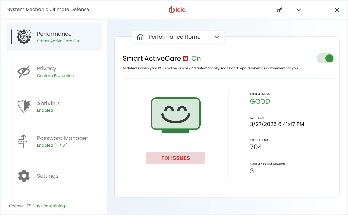
PC Security, Privacy and Optimization – All in One Package
To protect yourself from identity theft and financial loss, it’s important to secure your computer and digital activity. System Mechanic Ultimate Defense by iolo provides exactly that - PC Security, Privacy and Optimization, All in One Package.
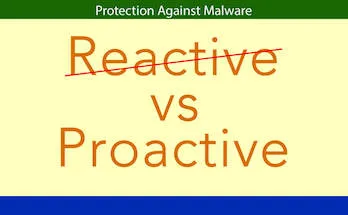
Reactive vs Proactive Malware Protection
What’s the difference between reactive and proactive malware protection? Anti-malware solutions are not equally effective. Perhaps the most important difference is whether they provide reactive or proactive protection.
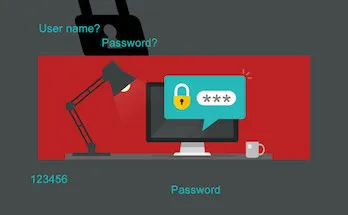
How to Tell Whether You Need a Password Manager
While passwords are important, what about a password manager? Do you really need one or is it just one of those security props that are more trouble than they are worth?
Microsoft Windows Tips and Information
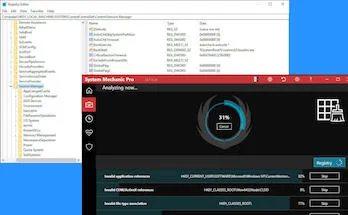
Windows Registry
Microsoft Windows registry is one of the most important components of the operating system that runs on your your PC computer.
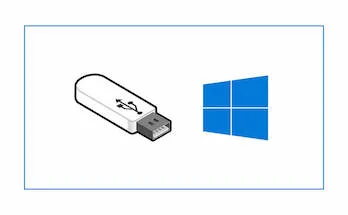
Installing Windows 10 from a USB Drive
Thinking about packing up Windows on a USB drive? Creating a portable Windows installation is pretty easy, provided you have a USB drive to spare.
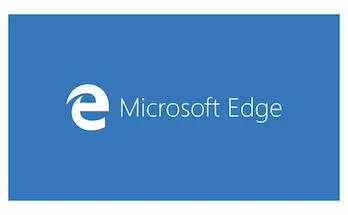
Restoring Microsoft Edge Favorites
If you’re a long-time Windows user with a preference for Internet Explorer, you’ve likely accumulated quite a few Bookmarks and Favorites. Learn how to restore all after upgrade to Windows 10.

How to Move Windows from HDD to SSD without Reinstall
Upgrading from an HDD to an SSD is one of the best investments you can make for your desktop or laptop computer. Learn how to do it without a need to reinstall Windows.
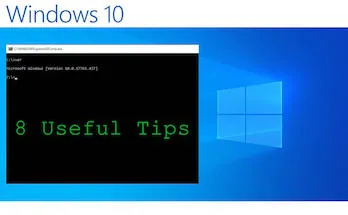
8 Command Prompt Tips for File Management
Command Prompt is easily one of the most underused Windows features, as far as regular end users are concerned. Command Prompt is among the most powerful tools in Windows.
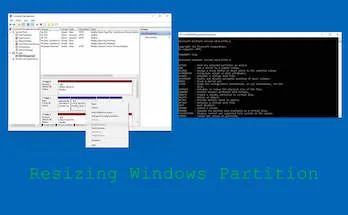
Resize Windows Partition Without Losing Any Data
Looking into resizing your Windows disk partition? There are ways to resize a partition without losing any data. Learn more about how you can shrink or extend any of your Windows partitions.
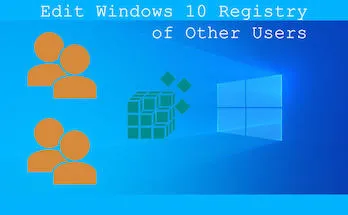
How to Edit Other Users’ Registry in Windows 10
How to edit registry of other users in Windows 10? Learn how to backup and restore Windows 10 registry settings. Experiment with registry changes without worrying about making any unfixable mistakes.
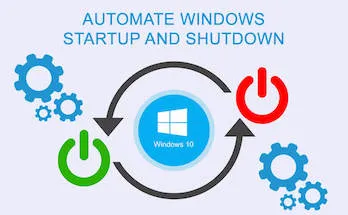
How to Automate Startup or Shutdown in Windows 10?
It’s quite useful to know how to set up automatic startup and shutdown in Windows 10. The methods are straightforward and you can easily revert to the original settings if you no longer need them automated.
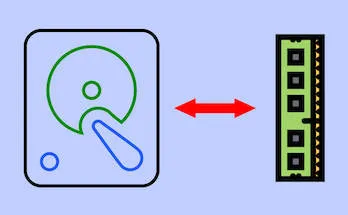
Disk Write Caching: What It Is and How to Enable It
Disk Write Caching enables your computer to delay writing files to the hard disk in order to improve performance. In practical terms, this can give apps a boost and also speed up file transfer speeds. Learn more about Disk Write Caching and how to enable it.
PC Hardware

How Long HDDs and SSDs Last?
What is a lifespan of a hard drive, and what are the factors that affect it? How about HDD vs SSD? What the stats say? What are the signs of hard drive failure? Does the defragmentation affect the lifespan of it?

HDD vs SSD: Which Is the Better Performer?
You need a better hard drive. One that can write and read files faster. But should you get a hard disk drive (HDD) or a solid-state drive (SSD)? How HDD vs. SSD stands?

How to Properly Recycle Your SSD
Recycling a solid state drive includes securing a couple of things. First, ensure your data cannot be retrieved. Second, properly dispose your SSD.
More PC Clean Up and Optimization Resources
- PC Speed Up and PC Clean Up Resources
- 10 Tips to Speed Up Your PC
- Best Ways to Optimize and Speed Up Your PC
- How to Speed Up PC Startup
- Why is Keeping Your PC Up to Date Important?
- All About Cookies
- How to Clear Cookies Set by Social Networks?
- Using Your PC while Protecting Your Privacy
- Things That Slow Down Your PC, and Ways for Fixing Them
- How To Minimize PC Crashes
- Why Would You Want to Use a PC Cleaner?
- What Are PC Optimizers?
- How System Mechanic Differs from Other PC Cleaners