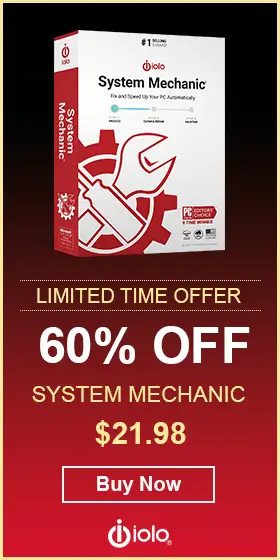Disk Write Caching: What It Is and How to Enable It

Turning disk write caching on may increase operating system performance.
Disk Write Caching enables your computer to delay writing files to the hard disk in order to improve performance.
In practical terms, this can give apps a boost and also speed up file transfer speeds. But there’s also a downside to it, as it may increase the risk of data loss. Learn more about Disk Write Caching and how to enable it.
How Does Disk Write Caching Work?
Disk Write Caching allows programs on your computer to handle files without having to wait for all the data to be written to the hard disk. If that sounds a bit unclear, here’s an example of this feature in practice.
Imagine that you are using a video editing tool to edit a 30-minute-long video you filmed during the weekend with your family. It’s a high-quality H.264 720p video file, so the whole video weighs around 10GB. After editing it, you break it down into three smaller videos, each of which ends up weighing around 3GB. You save these in your video collection, alongside your other family videos.
With Disk Write Caching enabled, your operating system makes a note of these files and stores this information in your OS’s memory. But it doesn’t actually save the files themselves, not right away.
This is true not only for the files you save manually but also for any other files the application may modify on the hard disk. Later on, Windows will automatically write the information to the hard disk in the background, and then remove the information about the files stored in the cache.
This means that your application and OS as a whole will not be taxed by the file-writing process, which often has a significant impact on your computer’s performance.
The Downside
On most systems, Disk Write Caching improves performance notably for most file operations. But there’s a catch to this. As noted above, this type of caching doesn’t save the information right away.
So, what if your system crashes or there’s a power outage before the data gets written to the disk? What happens to the data then?
No surprise here: the data gets lost or corrupted. This could mean both the actual files you saved as well as application-specific data.
But how long is the delay between data caching and the actual writing of the data on the disk? This may depend on your operating system and hard disk drive. We don’t have clear numbers on this one, but Windows seems to be flushing its internal file write cache every eight seconds, while the actual writing of data may take even longer.
In computer times, that’s quite a lot, and so with Disk Write Caching on, the risk of losing data is always there.
When it’s just files that are being copied from one location to another, the lost data can often be recovered by copying it again from the source. But for data that’s being moved, or that’s being copied from an external source or over a network, the loss can be irreversible.
Still, for many users, the performance benefits of Disk Write Caching far outweigh the risks.
How to Enable Disk Write Caching
Disk write caching is available on Windows 7, 8, and 10 and other operating systems. Follow these steps to Enable it.
- Press the Windows button to bring up the search tab.
- Type Device Manager and press Enter.
- Find Disk Drives in the list.
- Right click on the disk for which you want to Enable Write Caching and click on Properties.
- Go to Policies.
- Enable write caching on the device.
- Restart your computer for the change to take effect.


One way to take advantage of Disk Write Caching and mitigate the data loss risks it entails is to get a backup power supply. In this way, if your power fails, the power supply should give your operating system enough time to write all the data on the disk.
Also important is to avoid turning your computer off instantly by pressing down the power button. Even if the screen freezes, your OS may still be able to write the data to the hard disk in the background.
Last but not least, don’t unplug your laptop from the outlet if the battery’s dead, and don’t remove the battery without first shutting down the computer.
Final Thoughts
Disk Write Caching is a useful performance feature that can speed up applications. Although it does increase the risk of data loss, don’t forget that laptops have a battery which can power up your device during an outage. It’s desktops without a backup power source that are most at risk.
Even on a desktop, you may still want to try enabling the Disk Write Caching feature. If you notice a big performance improvement, that may be worth the extra risk of losing some of your data during an OS crash or outage, especially if you’re not handling sensitive or unique data.