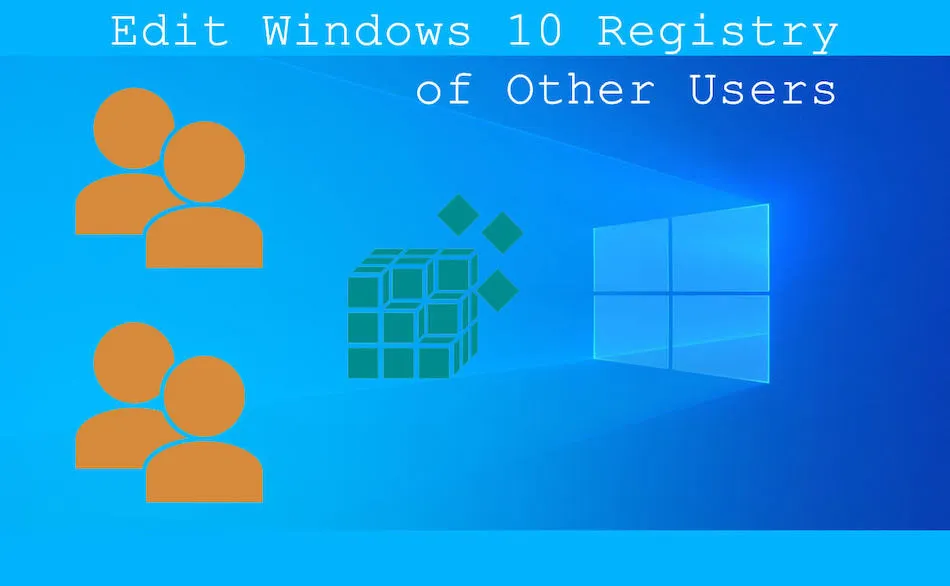
In Windows 10, it is possible to edit registry of other users
As you probably know, Windows users can only change the registry settings for the user that is currently logged in. When you open Registry Editor, you can only see the registry hives of the current user.
Why You Can’t Normally Edit Another User’s Registry
If there are multiple accounts and you want to tweak the registry setting of another user, normally you have to first log in as that user.
Luckily, there’s a way around this. To edit other users’ registry settings, you first need to identify the location of the user’s registry hive. The registry hive where all the user’s information is stored is named HKEY_CURRENT _USER and is unique to each account. As soon as the user logs into their account, the file NTUSER.DAT immediately loads.
So, what you want to do is find the user’s directory file and then you’ll be able to modify it. But before you do that, it’s essential that you backup the registry.
Backing up Registry Settings
To ensure that you can restore the registry settings should something goes wrong, you need to back them up. Here’s how to do it:
- Press the Windows key + R simultaneously to open the Run dialog.
- In the Open bar, type regedit, then either press Enter or click OK.
- Once you’ve opened Registry Editor, navigate to Computer > file, right-click on it and select Export.
- Choose the destination folder where you want the settings to be saved in. You’ll see a file with the .reg extension.
Once you’ve done this, all your registry settings are safely stored. If you make changes to the registry end up regretting them, you can always restore the registry.
Editing Other Users’ Registry
If you want to edit someone else’s registry setting without logging into their account, you’ll have to use the Command Prompt. To open it, open the Run dialog by pressing Windows Key + R and then type cmd and press Enter. Once you see the black screen of the command prompt, here’s how to load the registry of another user:
- Run the following command:
reg load HKU\<username> C:\Users\<username>\ntuser.dat - You’ll get a confirmation message, after which you can open the registry editor by following the first two steps in the above tutorial.
- Once you’re in the editor, navigate to HKEY_USERS and select the user that you chose in the command prompt.
By doing this, you’ve opened the Registry Editor of the user whose registry settings you want to change. Now you should learn how to use Registry Editor to load said user.
Loading Other Users through the Registry Editor
First, open Registry Editor with the Windows Key + R > regedit command. From there, here’s what you have to do to load another user’s hive:
- Go to the HKEY_USERS folder.
- In the top-left corner of the screen, go to File and choose the Load Hive option.
- Find a non-active NTUSER.DAT file (the one that’s not associated with the current user).
- Click on the Open button. When asked for a Key Name, type any name you want to give to the hive while browsing it.
- Click the OK button to load the file.
If you’ve done everything correctly, all you have to do is expand the hive you’ve loaded, and you’ll be able to make any necessary changes to the registry.
Restoring Registry Settings
While experimenting with registries, some mistakes can often occur. The Registry Editor isn’t particularly easy to use, and there are more than a few settings that you don’t want to mess with unless you know exactly what you’re doing. This is the main reason for creating the backup in the first place.
If you’re unsatisfied with the changes made, you can restore the previous registry settings easily. Here’s what to do:
- Open Registry Editor.
- In the left pane, select the Registry key for which you want to perform the restoration.
- Go to the File menu, then go to Files > Import.
- Find the backup file with the .reg extension.
- Confirm restoration by clicking OK.
As an alternative, you can also double-click on the backup file and add it automatically.
By doing this, you’ll have returned everything to the way it was, and if you so wish, you can try editing the registry again.
Editing Another User’s Registry Safely
Editing the Windows Registry for another user without logging into their account is more advanced, but it can be done safely when approached carefully. Because each user’s registry hive is stored separately, changes made this way won’t affect the main account directly, which helps reduce the risk of system-wide issues.
That said, registry edits should never be treated casually. Backing up the registry before making changes gives you a reliable way to undo mistakes and restore previous settings if something doesn’t work as expected. By taking these precautions, you can test registry changes with confidence and avoid permanent problems.