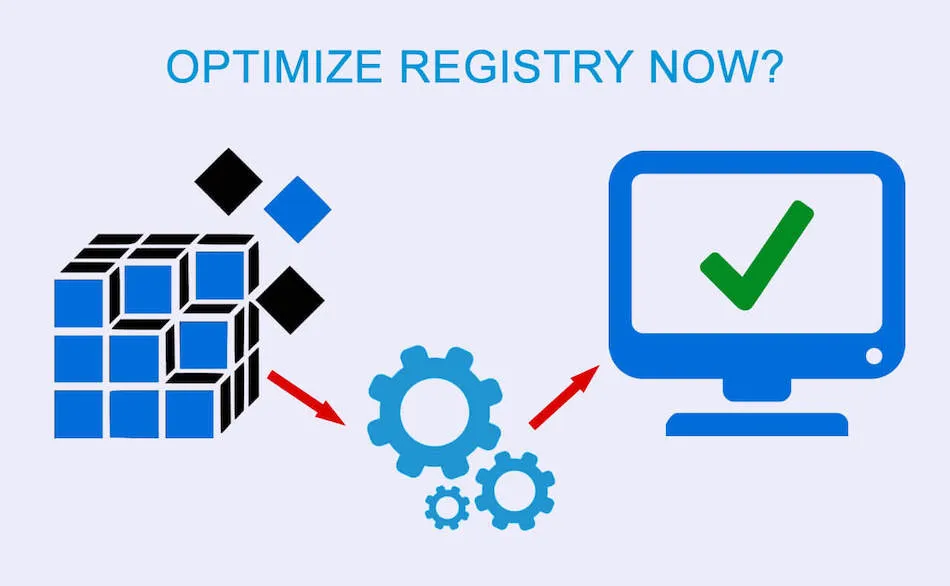
Optimizing Windows Registry – How to Do It?
Windows registry is an essential part of the OS, since it contains some of its most important information and app settings. Every tiny modification that you make to the OS or an app such as creating a bookmark or deleting a file is stored in the registry.
As a result, the register holds thousands of pieces of information called registry keys. Over time, these keys can become too much to handle, which causes the registry’s efficiency to drop. Since Windows needs to communicate with its registry constantly, the consequence of this is a slow PC.
For this reason, optimizing Windows registry is essential to maintaining your PC’s health and optimal performance. Before you learn how to do this, you need to understand what it is that you’re actually fixing.
Understanding Windows Registry Optimization
The Windows Registry plays a critical role in how your system runs, storing configuration settings for Windows itself, installed software, and connected hardware. Over time, outdated entries, leftover data from uninstalled programs, and minor errors can accumulate and affect system performance. Understanding what the registry does and how optimization works can help you keep your PC running smoothly and avoid common stability issues.
Registry Bloating
As you perform everyday tasks on your PC, the registry collects all the valuable information about the processes that allow you to do so. Over time, a huge number of registry keys and values get stored in the registry, which might result in lower responsiveness.
This wouldn’t be that big of an issue if all of the data was useful to Windows. You might notice some performance drops, but they wouldn’t be serious enough to require immediate action.
What causes registry bloating are the unnecessary registry entries. They get stored together with the useful information, but don’t get removed once there’s no need for them anymore. Instead, they just build up in the registry, draining your PC’s resources and hard disk space.
Once this has been going on for a while, you might notice that the actions that your PC used to handle with ease are now taking a turn to the worse.
Aside from this, there’s another registry issue that requires attention.
Registry Fragmentation
In order for your PC to run smoothly, Windows needs to be able to access the data that it needs from the registry in as little time as possible. Fragmentation happens when this data isn’t stored in the right place. Instead, it becomes scattered and causes issues that extend beyond performance drop.
Since Windows needs more time to find the right information, some apps or settings might take a long time to run. Once they do, it can be very hard to use them, as registry keys aren’t easily accessible to Windows.
An even bigger issue is the crashes that tend to occur frequently once the registry become too fragmented. In this case, Windows isn’t able to find the information at all, which causes it to crash. This can also happen to other apps when Windows can’t access the data.
Bloating and fragmentation are the two most common registry issues. The solution is optimization, but what’s the right approach to this?
Using the Registry Editor
Registry Editor is a built-in feature that lets you manually fix common registry issues. You can access it by simply clicking on ‘Start’ and typing ‘regedit’ in the search bar. Once you launch the editor, you’ll see all the registry entries. From there, you can just go through them and make the necessary changes.
If you think this sounds complex, you’re absolutely right. This option isn’t recommended to anyone but the very experts who know what they’re doing. If you’re not among them, experimenting with the registry might not be a good idea.
First of all, it can be a dreadfully long process. Second, even a minor mistake can be catastrophic. Delete one thing that you shouldn’t mess with and your PC might not even be able to boot anymore. Still, if you think you can handle this, take a look at the editor and see what you can do.
Using Registry Cleaners
There are countless registry cleaners out there. All of them promise to remove unwanted data from the registry. Sound good, right? Well, as much as it can be helpful in some cases, it can also hurt your PC in other areas.
After an unnecessary piece of information is removed, what’s left is a hole in the registry. Each time this happens, a new hole shows up, causing your registry to look like Swiss cheese. This wouldn’t be that big of a problem if the registry cleaner performed defragmentation and removed the leftover bloat. Unfortunately, most of them don’t.
Instead, they just leave huge empty spaces in the registry, which Windows might stumble upon while looking for information. When that happens, apps and functions are likely to slow down or crash completely.
Using a Complete Registry Repair Method
If you really want to make sure that your registry is refreshed, you need a comprehensive solution that performs all the necessary work. iolo has created such solution called Total Registry Revitalizer. It’s a part of System Mechanic, a comprehensive solution that fixes many performance-related issues. There is also System Mechanic Professional which has all of the features of System Mechanic, plus AntiVirus & AntiSpyware protection.
Total Registry Revitalizer takes all the necessary steps to repair the registry. The first step is problem identification. The tool looks for any orphaned data and signs of corruption. At the completion of the scan, the identified problems are removed.
To ensure that there are no empty spaces, the program compacts the registry, which eliminates the bloat. Defragmentation then puts all the data in the right places, after which the refreshed registry is backed up.
This solution is not only comprehensive but also very easy to use. You don’t need to be an expert, since all it takes is a couple of clicks. The software takes care of everything and leaves behind a fresh registry that ensures better performance.
Protect Performance with Proper Registry Care
Optimizing the registry is a fairly tricky and complex task. If you use the wrong program, it might not only be ineffective but also cause further damage. Even though you can optimize the registry without the need for any 3rd party app, this probably isn’t a good idea for anybody but a certifiable expert.
For this reason, you might want to consider a great tool such as System Mechanic. It contains many features that can fix your registry-related issues and ensure that your PC stays strong and fast for as long as possible.