
The most common reason why your PC takes forever to start is the startup bloatware.
A slow Windows startup can be frustrating, especially when everything else on your PC seems to be working fine. Long boot times aren’t limited to older systems either — even powerful computers can take longer to start as software accumulates and background processes increase over time.
Why Windows Startup Slows Down
As you install programs, updates, and drivers, many of them add services or applications that automatically launch when Windows starts. Each of these items uses system resources during boot, and the more that pile up, the longer it takes for Windows to become fully responsive.
The slowdown is often gradual, which makes it easy to ignore until startup times become noticeably long. Background services, startup programs, system clutter, and drive-related issues can all contribute to delayed booting. The good news is that most of these problems are software-related and can be addressed without upgrading hardware.
Before speeding up the boot process, it’s important to understand what’s causing the delay. Once you know which components affect startup, you can make targeted changes that lead to faster, more consistent boot times.
What Causes Slow Startup?
The most common reason why your PC takes forever to start is the startup bloatware. Many programs that you install ask for permission to run at startup. Since this is very convenient, many people allow this so that they shorten the time needed to access said programs.
Unfortunately, this does exactly the opposite. When Windows needs to start up a bunch of programs at the same time, it drains a lot of resources immediately after it starts loading. An obvious result of this is long startup time.
Another issue is system clutter. You might not notice this, since it builds up slowly, but when it does it can bring Windows to a crawl.
Basically, the clutter is made up of a bunch of files that programs store in your hard drive. You might not be aware of this while you’re using the program, but pretty much every single one of them adds data to your drive. As a result, the free space on your drive space becomes low before you know it, which causes issues that extend beyond just a slow startup.
When your system memory is low, some of the more demanding programs might not be able to load at all, while those that load might be very hard to use. An even worse situation is if your PC gets infected by viruses. They not only drain the available memory but may corrupt many files and programs, the consequence of which can be very severe.
Another huge issue worth mentioning is fragmentation. Once you’ve installed and deleted a lot of programs and files, the data gets displaced and scattered all over the drive. This makes it harder and harder for Windows to locate and access the files, which causes it to become very slow.
These are all major issues that require immediate action. Slow startup is an annoying productivity killer. Here are some of the things that you can do to minimize the time required for Windows to boot up:
Disable Unnecessary Startup Programs
This is a very simple solution that can have a large effect on the startup speed. It’s fairly easy to do, so it could be your first step towards fixing this issue. Here’s how to do it:
- Go to Start, then click on Task Manager.
- Click on the Startup bar (or go to More Details if you don’t see it).
- Take a look at the programs that run on startup, and click Disable next to each one that you don’t need. You can also see the impact that each program has on the startup process, so try to disable as many programs marked ‘High’ or ‘Medium’ as possible.
Once you’ve done this, you’ve eliminated a big part of the issue. However, there are still problems that require a bit more work.

Optimize Your Hard Drive
Now, this is where the fun starts. Or maybe not, if you’re fond of poking around the PC. Whatever the case may be, there’s a solution for corrupted hard drive.
Windows comes with a few apps that let you optimize your hard drive. They’re very easy to use and should do a decent job. The first thing that you can do is run Disk Cleanup. This should remove the unnecessary files that are taking up space on your hard drive.
But what happens once the files are deleted? Well, here’s a term that no PC users like to hear – fragmentation. Deleting files leaves little empty pockets that, if left alone, cause program files to be separated from one another. You definitely don’t want this, as it makes programs harder to load and data longer to find.
To prevent this, you can run defragmentation. Windows’ built-in solution is not bad, but it’s not without flaws. First of all, it can take a long time to defragment a drive. If you haven’t done it in months, it can take up to a couple of hours.
This wouldn’t be that big of an issue if you were able to use your PC while defragmentation was running. Unfortunately, this isn’t a good idea when you’re using a traditional solution. Even though you can technically do it, it’s not recommended, as defragmentation may interfere with the function of some programs.
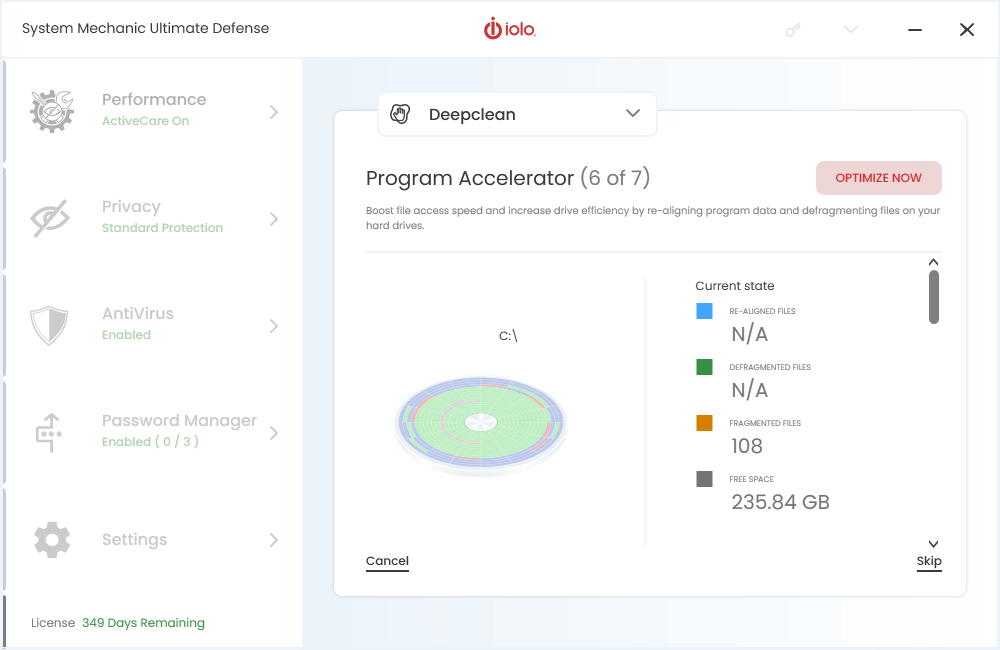
What Is the Best Way to Optimize a Hard Drive?
Programs such as iolo’s System Mechanic (Standard) or System Mechanic Pro might be the best option at your disposal. They cover every aspect of drive optimization, thanks to a variety of tools that they contain.
You can prevent fragmentation from building up and deal with it easily once it does. The defragmentation tool is fast and thorough.
The software also removes useless files and realigns the ones that programs need to run properly. This makes it easier for your software to communicate with the hardware, which increases the PC’s performance by a lot.
There’s also a dedicated tool called Startup Optimizer, which can disable all the programs that don’t need to run at startup.
The best thing is, it does all of this, and many other things, all by itself. It runs while your PC is idle, so it won’t interrupt your work.
Getting Your Windows Startup Back on Track
Understanding what slows down the Windows startup process makes it easier to fix. Once unnecessary startup programs and background services are removed, your system can boot more quickly and reach a usable state sooner. From there, maintaining overall system health — including drive performance and system cleanup — helps keep startup times consistently fast.
System Mechanic can simplify this process by handling startup optimization alongside other performance-related tasks. Instead of managing each issue separately, it helps keep software and system settings in balance so Windows starts faster and runs more smoothly over time. This PC optimization tool will keep your software and hardware in line so that everything runs much smoother.