5 Useful Registry Hacks for Your Windows 10
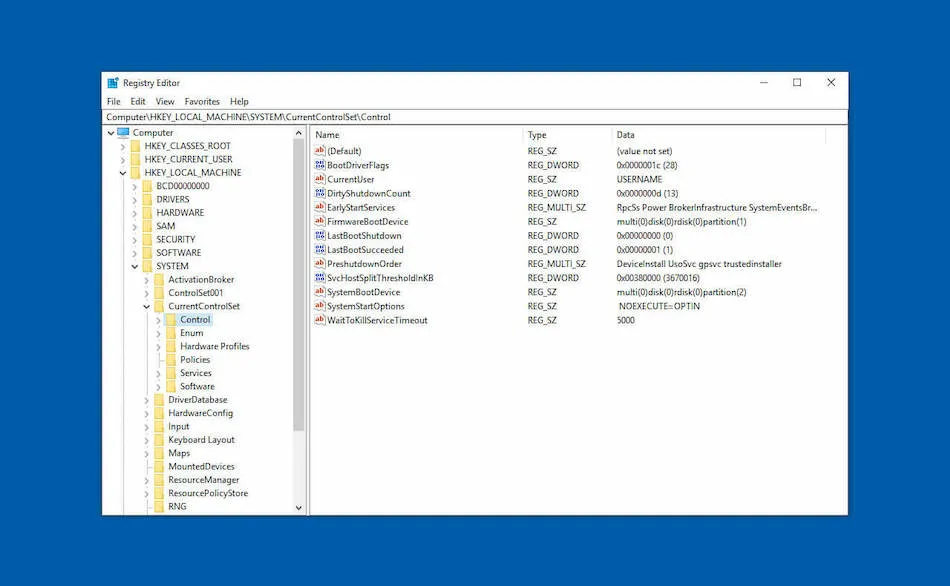
Making your Windows 10 better by doing registry changes.
Registry hacks have amassed a cult following among avid Windows 10 users. In fact, there seems to be a full-blown competition for the unofficial king of hacks.
There are too many Registry hacks for turning your PC into a well-oiled machine. But, in reality, you don’t actually need all that much to make Windows run smoothly. The hacks selected for this article primarily aim to make your PC faster and more responsive.
Note: Registry hacks can potentially mess up your Windows if you’re not careful. You’ll want to make a registry backup, just to be on the safe side.
1.Auto-Delete Pagefile.sys
Pagefile.sys is a virtual RAM for storing unused programs to take some load off active RAM. It’s not recommended to disable this option, but you can use the hack to delete pagefile.sys every time your Windows shuts down.
This frees up valuable space since the file can be almost as big as the actual RAM. Take the following steps in Registry Editor:
- Go to Computer\HKEY_LOCAL_MACHINE\SYSTEM\CurrentControlSet\Control\
- Go to Session Manager, and then to Memory Management in the left menu
- Double-click ClearPageFileAtShutDown (the panel on the right)
- Type 1 under Value data and hit OK
- Restart your machine
This hack is completely risk-free since Windows automatically creates pagefile.sys as needed.

Note: Your shutdown time might be a bit longer when you enable this hack.
2.Windows Startup Delay
You might not have noticed it, but there is a small delay each time you start up Windows. This delay is designed to ensure all the startup apps load smoothly and prevent lags. But if you have only a handful of apps that load on startup, there is no need for this delay.
The hack also works great for those who have completely disabled startup apps. Here’s how to do it:
- Computer\HKEY_CURRENT_USER\Software\Microsoft\Windows\Current\
- Right-click Explorer > New > Key
- Rename the new key to Serialize
- Right-click Serialize > New > DWORD (32-bit) Value
- Rename the new DWORD key to StartupDelayInMSec
- Set the StartupDelayInMSec value to 0
- Click OK and restart Windows
Once you run the hack, you should get better boot-up times.
Tip: If the Serialize key already exists, you can skip steps 2 and 3.
3.Tweak Menu Animations
Window menu animations look neat but after a while they tend to feel more sluggish than smooth. This registry hack speeds up Windows by slowing down the animation. Like always, go to the following Registry destination first:
- HKEY_CURRENT_USER\Control Panel\Desktop
- Find and double-click MenuShowDelay (the right panel)
- Change the Value data to 200
- Click OK and restart Windows
That’s all you need to do to get faster menu animations. You can go even lower than 200 milliseconds, but it’s usually not necessary.
4. Stop Forceful Reboots
One of the most annoying Windows pop-ups is the one that tells you to restart to finish up some important updates. The pop-up doesn’t give you an option to postpone it indefinitely. Even worse, it reboots automatically if you keep clicking Postpone.
The best way to deal with this feature is to disable it in Registry Editor.
- Go to HKEY_LOCAL_MACHINE\SOFTWARE\Policies\Microsoft\Windows\WindowsUpdate\AU
- Create a new 32-bit DWORD value
- Rename the new value to NoAutoRebootWithLoggedOnUsers
- Set the value to 1
- Click OK
After you finish, restart Windows and you won’t be bothered by automatic reboots anymore.
5.Delete File Dialog
When you delete a file in Windows 10, it goes straight to the Recycle bin. You might be wondering why? Well, Windows 10 did away with the confirm delete dialog box.
But you can easily get it back with a Registry hack if you miss it too badly.
This is how to do it:
- HKEY_CURRENT_USER\Software\Microsoft\Windows\CurrentVersion\Policies\
- Click Explorer (under Policies) and create a new key
- Create DWORD value
- Rename the new value to ConfirmFileDelete
- Set the value to 1
- Click OK and restart Windows
Tip: If you realize you don’t actually need the Delete File dialog, reset the value to 0 and it’s gone.
A Bonus Hack
The way Windows organizes running apps might not be to everybody’s taste. If you have more than one window of an app open, you’ll have to click on the taskbar twice to get to where you want to be, as the first click only shows all the opened windows in thumbnails.
If you prefer a one-click option that takes you right to the last opened window, follow the steps below:
- HKEY_CURRENT_USER\SOFTWARE\Microsoft\Windows\Current\Version\Explorer\Advanced
- Create New -> DWORD (32-bit) Value
- Rename the value to LastActiveClick
- Right-click on the value and set the Value data to 1
- Click OK to confirm and restart
Conclusion
There are many more such tweaks. But beware, registry hacks are addictive and you might end up trying everything that you come across.
