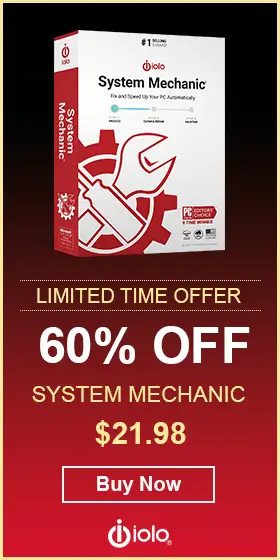How to Resize a Windows Partition Without Losing Data?

In Windows, it is possible to resize a disk partition without losing any data
Windows allows you to shrink or extend any given partition based on your needs and even split a single partition into two smaller ones.
And there’s no need to worry about losing the data when resizing. The latest versions of Windows allow you to easily resize a partition and keep all your data intact.
There are a couple of methods to resize a partition using built-in Windows tools. On the other hand, you might want to check out some third-party apps that help you do the same job.
The following write-up focuses mainly on Windows’ native methods, with some extra tips and tricks thrown in.
Use Disk Management Utility
Disk Management Utility is a Windows tool that lets you easily extend or shrink a partition. This method works for Windows Vista and up, including Windows 10. Here’s what you need to do:
1. Go to Computer Management
Right-click My Computer, then choose Management and select Disk Management under the Storage tab. Things are a bit easier for Windows 10 users since they can just type Disk Management in the search bar. Alternatively, you can right-click on the Start menu, then choose Disk Management.
2. Select a Partition
The Disk Management menu shows the details of all the partitions on your hard drive/s. To initiate resizing, right-click on the partition and choose the corresponding option. The options are: Extend Volume (to make it bigger) and Shrink Volume (to make it smaller).
3. Choose an Action
For example, click on Shrink Volume and put in the number of megabytes that you want to shrink. It’ll tell you how much space you can shrink at the most. Finalize your choice by clicking on Shrink and the partition will be immediately reduced.
Note: If you are trying to shrink a system partition, you can only shrink it in half
Use DiskPart.exe
You can also resize a partition via DiskPart.exe. This utility is accessed via Command Prompt and it can incorporate unallocated space into a volume that already exists. Here’s how.
1. Access Command Prompt
Type CMD in the Start menu and hit Enter to launch Command Prompt. Paste DISKPART.exe onto the command line.
2. Type help
This command lists the DiskPart.exe help information. Now, you need to use select to choose a partition that you would like to extend.
3. Issue the extend Command
Executing the extend command enlarges the selected partition by merging with the unallocated space behind it.
Note: DiskPart.exe won’t work if there is no unallocated space behind the partition that you want to extend.
Things to Consider When Resizing Windows Partitions
Regardless of the method, resizing partition is mostly a straightforward process. And you don’t even need to be particularly tech-savvy to do it. However, there are things that can go wrong so you need to factor in the following precautions:
1. Back Up Your Data
For example, if you choose the Disk Management utility, there is a chance the utility might get interrupted while moving the files and cause data loss. It’s rare but it’s better to be safe than sorry and do a backup.
2. No Data Reading or Writing
Needless to say, you cannot read or write data during partitioning.
3. Prevent Sleep Mode and Hibernation
Most Windows users are proud of the number of terabytes on their hard drives. And it’s cool and impressive indeed. But brag-worthy hard drive capacity can significantly lengthen the time needed to shrink or extend a partition.
If your PC enters sleep mode or hibernation, the partition resizing will be stopped. So you need to keep your computer up and running until you get the desired partition size.
4. Look for Partition Errors
Partition errors might be the number one enemy of a successful resizing process. Namely, the presence of errors can block partition resizing and maybe even cause data loss.
You can easily check for errors by right-clicking on Local Disk and choosing Properties. Then go to Tools and click on Check under Error checking.
5. Uninterrupted Power Supply
Unexpected power failure stops the resizing process midway and can cause data loss. You might want to hook up your computer to a UPS and don’t shut it down while resizing is still running.
Tip: As an extra safety precaution, some users get a UPS unit to protect their PC from blackouts and power surges.
The Last Partition
Some extra space can come in handy even if Windows doesn’t report low disk space on system partitions. What’s more, resizing partitions allows you to make better use of the available space. And one of the coolest things about it is that the entire process is quite easy.
As mentioned in the introduction, you can give third-party applications a try and some of them are completely free. But you don’t actually need them.