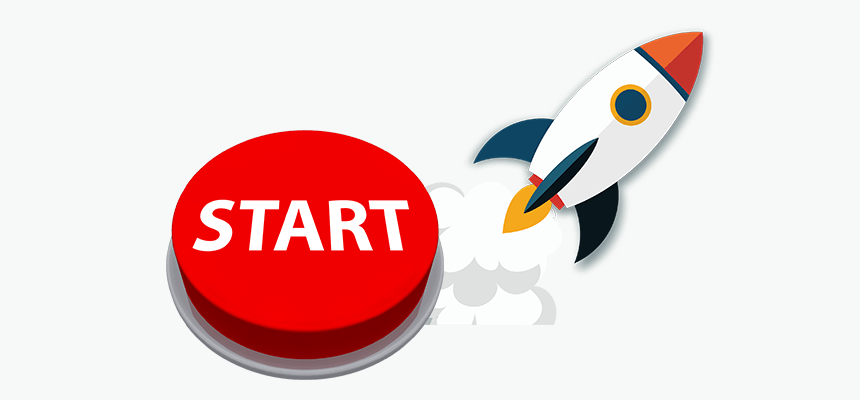
Is your PC taking forever to start up? This guide breaks down simple fixes, advanced tweaks, and smart tools you can use to speed up Windows startup and get back to work faster.
Why Startup Time Matters
If your PC takes forever to start up, you’re not alone. A slow boot time can feel like a daily drag—whether you’re trying to jump into work, join a video call, or just open your browser. It’s frustrating, unnecessary, and often fixable.
Speeding up your PC’s startup isn’t just about saving time—it’s about getting better performance from the machine you already own. A faster startup means fewer background delays, quicker access to your desktop, and a smoother overall experience.
In this guide, we’ll walk you through proven ways to speed up your PC’s startup, from easy changes anyone can make to more advanced fixes for tech-savvy users. You’ll learn how to:
- Identify and disable unnecessary startup programs
- Clean up hidden junk that’s slowing you down
- Optimize system settings for faster boot times
- Know when a hardware upgrade might be the right move
- Use tools like System Mechanic to automate and maintain your PC’s performance
Whether you’re using Windows 10 or Windows 11, this guide will help you take control of your startup speed—and stop wasting time every time you power on.
🔧 Optimize Startup Automatically with System Mechanic
Tired of doing it all manually? System Mechanic helps you disable unnecessary startup apps, clean out junk files, and boost boot speed—automatically.
➡️ Learn more about System Mechanic »
Quick Wins: Simple Fixes That Work Immediately
Before diving into deep system tweaks, there are a few quick fixes that can instantly help you speed up PC startup—no tech expertise required.
Disable Unnecessary Startup Apps
Every time your PC boots, it loads a list of startup programs—some useful, most unnecessary. These can clog your boot process and add precious seconds (or minutes) to your startup.
Here’s how to shut them down:
- Right-click the taskbar and select Task Manager (or press Ctrl + Shift + Esc).
- Click the Startup tab.
- Review the list. For anything you don’t use daily (like Spotify, OneDrive, or Adobe Updater), right-click > Disable.
Look at the “Startup impact” column for a clue—programs marked High are slowing you down the most.
Use Windows Fast Startup (If Enabled)
Windows includes a feature called Fast Startup, which combines hibernation and shutdown to make booting quicker. It’s usually enabled by default, but it’s worth checking:
- Go to Control Panel > Power Options > Choose what the power buttons do
- Click Change settings that are currently unavailable
- Make sure Turn on fast startup is checked
⚠️ Note: Fast Startup can interfere with dual-boot systems or cause minor driver issues on some hardware. If you’ve experienced strange behavior after shutdown, try disabling it and see if things improve.
Keep Windows and Drivers Updated
Outdated drivers or system updates can cause delays at startup. Make it a habit to:
- Go to Settings > Windows Update and install any pending updates
- Use Device Manager to check for driver updates (especially for storage controllers, graphics, and chipset drivers)
Performance and compatibility improvements in updates can directly reduce boot times.
These quick fixes take just a few minutes but can make a noticeable difference.
Manage Startup Programs Like a Pro
If your PC still boots slowly after applying the quick fixes, it’s time to take a closer look at what’s running at startup—and whether it needs to be.
The more software that launches when Windows starts, the longer it takes to fully boot up. Some of these programs are essential. Most aren’t.
Understand What’s Slowing You Down
Windows 10 and 11 make it easy to identify which startup programs have the biggest impact:
- Press Ctrl + Shift + Esc to open Task Manager
- Click the Startup tab
- Look at the Startup impact column (Low, Medium, or High)
Focus first on High impact items. These usually include apps like:
- Cloud sync tools (Dropbox, Google Drive, OneDrive)
- Messaging apps (Slack, Teams, Discord)
- Media launchers (Spotify, iTunes, Steam)
- Utility updaters (Adobe, printer software, etc.)
If you’re not using them immediately after startup, disable them.
How to Disable or Delay Startup Programs
Not everything needs to launch the second your PC powers on. Here’s how to clean house:
- Disable entirely in Task Manager (as above)
- Or, for apps that support it, adjust their settings to “launch on demand” rather than at startup
For more control, advanced users can go to:
- Settings > Apps > Startup (in Windows 11)
- Or use msconfig (we’ll cover that in a later section)
Use Optimization Tools for Easier Management
Manually disabling items works—but it’s easy to miss things, especially hidden background services. Tools like System Mechanic’s Startup Optimizer make it easier by:
- Showing you everything that runs at startup (not just user apps)
- Rating each item’s performance impact
- Letting you delay, disable, or prioritize launch order with one click
This is especially helpful if you’re not sure which items are safe to turn off.
What’s Safe to Disable?
As a rule of thumb:
✅ Safe to disable:
- Updaters (Adobe, Java, HP Printer Assistant)
- Cloud apps (unless you use them constantly)
- Chat clients, media players, and game launchers
🚫 Usually best to leave on:
- Antivirus software
- Windows security services
- System utilities for drivers or hardware (trackpads, GPUs)
When in doubt, search the name of the program or use a startup manager that gives you context.
Mastering your startup list is one of the most effective ways to reduce boot time on Windows.
🚀 More Power, More Control with System Mechanic Pro
Want deeper cleanup and more performance tools? System Mechanic Pro adds advanced features like real-time optimization and secure data wiping.
➡️ Explore System Mechanic Pro »
Clean Up and Optimize System Performance
Even if your startup list is lean, your PC might still be dragged down by system clutter. Over time, temporary files, cached data, broken registry entries, and background processes can slow your startup and everything that follows.
Here’s how to clean things up and reclaim performance.
Remove Temporary Files and System Junk
Windows stores a surprising amount of leftover files—browser caches, installer remnants, error logs, and more. These take up space and can slow down boot and login times.
Use Built-In Tools:
- Disk Cleanup:
- Type Disk Cleanup in the Start menu
- Select your main drive (usually C:)
- Check categories like Temporary files, Recycle Bin, and System created Windows Error Reporting
- Click OK to delete
- Storage Sense (Windows 10/11):
- Go to Settings > System > Storage
- Enable Storage Sense to auto-delete junk on a schedule
Regularly cleaning out this clutter keeps your system lean—and your startup times snappy.
Defragment (HDD) or Trim (SSD)
If you’re still using a traditional hard drive, fragmentation can slow things down—especially during startup.
- Type Defragment and Optimize Drives in the Start menu
- Select your main drive
- Click Optimize
If you have an SSD, Windows will run a "TRIM" operation instead—which is safe and recommended. Just don’t use third-party defrag tools on SSDs—they’re unnecessary and can reduce drive lifespan.
Clean Up the Registry (With Caution)
The Windows registry tracks settings for everything: apps, drivers, user preferences, and more. Over time, it gets bloated with obsolete or broken entries, which may affect startup and system responsiveness.
⚠️ Manually editing the registry is risky—one wrong change can cause major problems.
Instead, use trusted optimization software like System Mechanic, which includes a safe, automated registry cleaner that:
- Scans for invalid entries
- Repairs or removes them
- Backs up changes for safety
This can lead to modest improvements in boot time—especially on older systems with years of accumulated clutter.
Turn Off Visual Effects and Animations
While not strictly a startup tweak, reducing system load can help speed up your login-to-usable-desktop experience.
To do it:
- Right-click This PC > Properties > Advanced system settings
- Under Performance, click Settings
- Choose Adjust for best performance (or selectively disable visual effects)
It makes Windows look a little more plain—but feel much snappier.
A clean system is a fast system. In the next section, we’ll look at how a few low-level BIOS and boot setting tweaks can cut your startup time even further.
Tweak BIOS and Boot Settings
For most users, startup optimization ends at Windows. But if you want to squeeze out every possible second, there are a few settings in your PC’s BIOS (or UEFI) that can help your system boot faster at the hardware level.
What Is BIOS/UEFI?
BIOS (or its modern version, UEFI) is the firmware that runs before Windows even starts. It controls low-level hardware behavior—like which drive to boot from and how quickly to initialize your system.
Enable Fast Boot
Most modern PCs include a Fast Boot option in the BIOS/UEFI menu. When enabled, it skips certain hardware checks and peripheral initializations, speeding up the transition from power-on to Windows load.
To enable it:
- Restart your PC and press the BIOS key repeatedly (commonly Del, F2, or Esc—you’ll usually see a prompt during boot)
- Look for a setting labeled Fast Boot, Ultra Fast Boot, or something similar
- Set it to Enabled
- Save and exit
Note: Fast Boot may prevent you from using function keys to access boot options unless you do a full shutdown.
Change Boot Device Priority
If your BIOS is set to check for USB drives or DVD drives before your internal hard drive or SSD, it can add delays.
Inside your BIOS menu:
- Navigate to Boot Order or Boot Priority
- Set your primary drive (C:) as the first boot device
- Disable legacy boot sources if you don’t use them
This small tweak ensures your PC doesn’t waste time scanning for bootable media that’s not there.
Disable Unused Hardware Controllers
Some BIOS menus allow you to disable things like:
- Network boot (PXE)
- Legacy USB support
- Onboard audio or serial ports (if not used)
Disabling these can reduce initialization time slightly—but only tweak these if you know what they are.
BIOS-level optimization isn’t required for everyone, but if your PC is still booting slowly—even after software fixes—these settings can help reduce boot time at the hardware level.
Next, we’ll cover a critical (but sometimes overlooked) factor: your actual hardware.
Consider Your Hardware: When to Upgrade
Sometimes, no amount of software tweaking can fully fix a slow PC startup—because the real bottleneck is your hardware. If you’re still using older components, upgrading just one or two parts can drastically reduce boot time and overall system lag.
Here’s how to know what’s holding you back—and when an upgrade makes sense.
Still Using a Hard Drive? Upgrade to an SSD
This is hands down the #1 upgrade to speed up your PC startup.
A traditional spinning hard drive (HDD) can take 1–3 minutes to fully boot Windows. A modern solid-state drive (SSD) can do it in 10–20 seconds.
Why SSDs make such a difference:
- No moving parts = faster data access
- Apps and background services launch almost instantly
- Lower risk of mechanical failure
Even older PCs benefit massively from switching to an SSD, and prices have dropped significantly in recent years.
⚡ Boot time comparison:
- HDD: 60–120+ seconds
- SATA SSD: 15–30 seconds
- NVMe SSD: Under 10 seconds
If you do one upgrade to fix slow startup, make it this.
Do You Have Enough RAM?
RAM helps your system juggle startup tasks. If your PC has 4GB or less, it might be struggling to load Windows, security tools, and background apps all at once.
- For basic use (browsing, email, Office): 8GB is the new baseline
- For heavier multitasking or modern Windows 11 setups: 16GB is ideal
More RAM won’t directly cut boot time as much as an SSD, but it reduces post-boot lag, helping your system reach full responsiveness faster.
Check CPU and Motherboard Age
If your system is over 7–10 years old, it may be running:
- Legacy BIOS instead of UEFI
- SATA II instead of SATA III
- Slower memory and storage buses
In these cases, even with upgrades, you’ll hit a performance ceiling. If startup speed and general responsiveness are still unacceptable, it may be time to consider a new system.
Know When It’s Not Worth Upgrading
Upgrading makes sense when:
- Your PC is physically in good shape
- You’re comfortable replacing parts
- You need better speed but not cutting-edge performance
It may not be worth it if:
- Your system is 10+ years old
- Replacement parts are rare or expensive
- You’re already running maxed-out specs
In that case, backing up your files and moving to a newer device will save you time and headaches.
Hardware upgrades—especially switching to an SSD—can make an instant, night-and-day difference in startup performance. But even fast machines can get bogged down by unwanted software and malware.
Malware and Bloatware: Hidden Startup Killers
Sometimes the problem isn’t what you can see—it’s what’s running in the background without your knowledge. Malware and bloatware are two common causes of slow PC startup, and they can drag your system down even if everything else looks clean.
Malware Can Hijack Your Startup
Malicious software doesn’t just pose a security risk—it often embeds itself into your startup process so it can run every time your PC boots.
Signs malware may be affecting startup:
- Long delays before the login screen appears
- System fans spin up hard during boot
- Programs launch without permission
- Your antivirus is disabled or unresponsive
To check for infections:
- Run Windows Defender:
- Go to Settings > Update & Security > Windows Security > Virus & threat protection
- Click Quick scan or Full scan
-
For a deeper clean, use reputable tools like:
- Malwarebytes
- System Mechanic’s malware scanner
- HitmanPro (advanced users)
Removing malware can dramatically improve boot time and restore system responsiveness.
Bloatware Slows You Down Silently
“Bloatware” refers to pre-installed software you didn’t ask for—especially common on brand-name PCs. These programs often:
- Run at startup
- Phone home for updates
- Sit in the tray using memory and CPU
Examples include:
- Trial versions of antivirus software
- Manufacturer utilities (like Dell SupportAssist, HP JumpStart, etc.)
- Game launchers, media players, or third-party toolbars
How to remove bloatware:
- Go to Settings > Apps > Installed apps
- Sort by Install date or Publisher
- Uninstall anything you don’t use or recognize (double-check before removing anything system-related)
You can also use System Mechanic or similar optimization tools to identify and safely remove junkware that hides in obscure folders or auto-launches behind the scenes.
Watch for Background Apps That Reinstall Themselves
Some programs sneak back into startup even after you disable them. Examples:
- Adobe Updater
- Skype
- Certain driver tools
Using a startup manager with monitoring features can help you catch these repeat offenders and keep them from bloating your boot.
Malware and bloatware are startup speed killers—and security risks too. Cleaning them out can give your PC a fresh start, literally and figuratively.
🛡️ Total PC Protection with Ultimate Defense
Get all-in-one startup optimization, privacy protection, and real-time malware defense with System Mechanic Ultimate Defense. It’s our most complete package.
➡️ See everything in System Mechanic Ultimate Defense »
Advanced Users: Digging Deeper with MSConfig and Services.msc
If you’ve already disabled startup programs and cleaned up your system—but your PC still boots slowly—there could be hidden background services dragging things down.
Windows loads dozens of services during startup. Some are essential. Others? Not so much.
For advanced users, two powerful tools—MSConfig and Services.msc—offer deeper control over which services run on boot, and whether they need to run at all.
Use MSConfig to Streamline Startup Services
MSConfig (System Configuration) gives you a simplified way to manage startup behavior.
How to access it:
- Press Windows + R, type msconfig, and hit Enter
- Go to the Services tab
- Check Hide all Microsoft services (important—don’t touch these)
- Now you’ll see third-party services (like Adobe, Google Update, etc.)
- Uncheck anything you don’t need running at startup
- Click Apply and restart
This can prevent non-essential services from launching in the background—freeing up memory and reducing startup time.
⚠️ Pro tip: Don’t disable anything unless you know what it does. If you’re unsure, look it up or use a tool that provides safety ratings.
Dig Deeper with Services.msc
For even finer control, you can adjust how and when services start—not just whether they run.
To access:
- Press Windows + R, type services.msc, and hit Enter
In the Services window, you can:
- Right-click any service and choose Properties
- Set the Startup type to:
- Automatic (runs at startup)
- Automatic (Delayed Start) (starts a bit later)
- Manual (only starts when needed)
- Disabled (never starts)
Good candidates for Delayed Start:
- Windows Update Service
- Bluetooth Support Service (if rarely used)
- Print Spooler (if you don’t print often)
- Manufacturer update services
Delaying non-critical services reduces the initial boot load, helping your desktop become usable faster—even if background services load a few seconds later.
Use Caution—and Backups
Advanced startup tweaks give you serious control, but they can also break things if you go too far. Always:
- Research before disabling a service
- Create a System Restore point first
- Keep track of what you changed, so you can undo it if needed
You can also use software like System Mechanic, which provides safe recommendations and one-click optimization without the risk of disabling vital processes.
Taking control of background services can unlock next-level speed gains—especially on older systems. But if you’ve tried it all and your PC still crawls at startup, it may be time for a reset or a clean slate.
Use System Restore or Reset as a Last Resort
If your startup is still painfully slow after every fix, tweak, and cleanup, it may be time to hit the reset button—carefully. Windows gives you a few last-resort options that can restore performance without losing everything.
Try System Restore First
System Restore rolls your PC back to a previous state when everything was working better—without deleting your personal files.
How to use it:
- Type Create a restore point in the Start menu and open it
- Click the System Restore button
- Choose a restore point from before your startup issues began
- Follow the prompts to roll back system changes
This can reverse problematic updates, driver installs, or software that slowed your boot time.
✅ Restores system files, settings, and registry—keeps documents and media untouched.
Reset Your PC (While Keeping Files)
If System Restore doesn’t help—or there’s no restore point available—Windows Reset is the next option. It reinstalls Windows from scratch, which often eliminates deep-rooted startup issues, malware, and corrupted files.
How to do it:
- Go to Settings > System > Recovery
- Under Reset this PC, click Reset PC
- Choose Keep my files
- Follow the prompts
Windows will remove all apps and settings, but keep your personal data (documents, photos, etc.).
⚠️ You’ll need to reinstall your programs after reset, so make a list beforehand.
Consider a Full Clean Install
If you want a truly fresh start, a clean install of Windows is the most thorough option. This wipes everything and installs Windows like new.
You’ll need:
- A backup of all your data
- A USB installer created with the Windows Media Creation Tool
- Time to reinstall apps and reconfigure your system
This option is best if your system is cluttered, infected, or running painfully slow even after all other methods.
Resetting your PC might sound drastic—but it’s often the fastest path to a faster PC, especially when years of slowdowns and software issues have built up.
Automate Optimization: The Case for PC Tune-Up Software
Staying on top of startup optimization takes time—and most people don’t want to dig through settings, update drivers, or research which services to disable every few months.
That’s where PC tune-up software comes in.
Why Manual Maintenance Isn’t Enough
Even after you clean up your startup apps and remove junk files, your system:
- Re-accumulates temp files and background tasks
- Picks up new startup entries when apps update
- Can get bogged down again without warning
It’s easy to let your system slip back into slow startup habits.
What a Good Optimization Tool Should Do
The best PC maintenance software helps you keep your startup fast automatically, without needing to be an expert. Look for tools that offer:
- Startup program management – with safety ratings and performance impact indicators
- Registry and system cleanup – to remove clutter and broken entries
- Real-time performance monitoring – so issues get flagged before they slow you down
- Malware and bloatware detection – keeping your startup clean and secure
- Scheduled maintenance – so you don’t have to remember to do it manually
How System Mechanic Can Help
Trusted by millions of users, System Mechanic Ultimate Defense combines all of the above into one tool that works quietly in the background to keep your system optimized.
With features like:
- Startup Optimizer – analyzes and streamlines your boot process
- Deep Clean – removes hidden junk and broken registry entries
- ActiveCare® – automatic maintenance when your PC is idle
- Malware Killer™ – helps remove dangerous software that can slow your startup
…it helps ensure your PC keeps booting fast over time—not just after a one-time cleanup.
✅ System Mechanic is especially useful for non-technical users who want startup speed and performance without the hassle.
Whether you’re a power user or just want your PC to “just work,” automated optimization is the easiest way to prevent slow startup from creeping back in.
Recap + Action Plan Checklist
You don’t have to live with a slow PC startup. Whether you’re working with a newer machine or an aging laptop, there are clear, proven steps you can take right now to make boot times faster—and keep them that way.
Here’s your startup optimization checklist:
✅ Quick Fixes
- Disable unnecessary startup apps in Task Manager
- Turn on Fast Startup in Windows
- Install Windows and driver updates
✅ Deeper Optimizations
- Clean out temp files using Disk Cleanup or Storage Sense
- Defragment HDDs (or trim SSDs)
- Reduce visual effects for faster desktop load
- Clean the registry (safely) with a trusted tool
✅ Advanced Tools & Tweaks
- Use MSConfig to disable non-essential services
- Adjust Services.msc to delay startup items
- Tweak BIOS settings for faster boot order and device priority
✅ Security & Cleanup
- Run a full malware scan
- Remove bloatware and auto-launchers
- Monitor for reappearing startup apps
✅ When to Upgrade
- Swap your HDD for an SSD
- Upgrade to at least 8GB of RAM
- Evaluate system age—consider replacement if 10+ years old
✅ Long-Term Maintenance
- Set up scheduled cleanups
- Use PC optimization software like System Mechanic to keep startup lean
- Revisit your startup settings every few months
The bottom line: A faster startup isn’t about one big fix—it’s about smart, layered changes that add up to serious time saved and frustration avoided.
FAQs
How fast should my PC start up?
A modern PC with an SSD should boot to the Windows desktop in 10 to 30 seconds. If your system takes over a minute consistently—even with no major apps installed—something’s likely slowing it down.
Is Fast Startup safe to use?
Yes, for most users. Fast Startup combines shutdown and hibernation to speed up boot time. It’s safe on most modern systems but can occasionally interfere with dual-boot setups or certain drivers. If you notice issues, try disabling it temporarily.
How often should I optimize my PC for startup?
Light cleanup (like removing startup apps and clearing junk files) can be done monthly. More advanced maintenance, like registry cleaning or service tweaks, should be done every 3–6 months—or automated with tools like System Mechanic.
Can too many startup programs damage my PC?
Not directly—but they can drastically slow performance and lead to overheating, longer load times, or even app crashes. Disabling non-essential startup items is one of the easiest ways to improve performance and system longevity.
Do I need optimization software, or can I do it all manually?
You can do everything manually—but it takes time, research, and consistency. Optimization tools automate the process, flag risks, and maintain performance over time. They’re especially useful for non-technical users or busy professionals who want speed without the effort.
System Mechanic – Buy now for $21.98