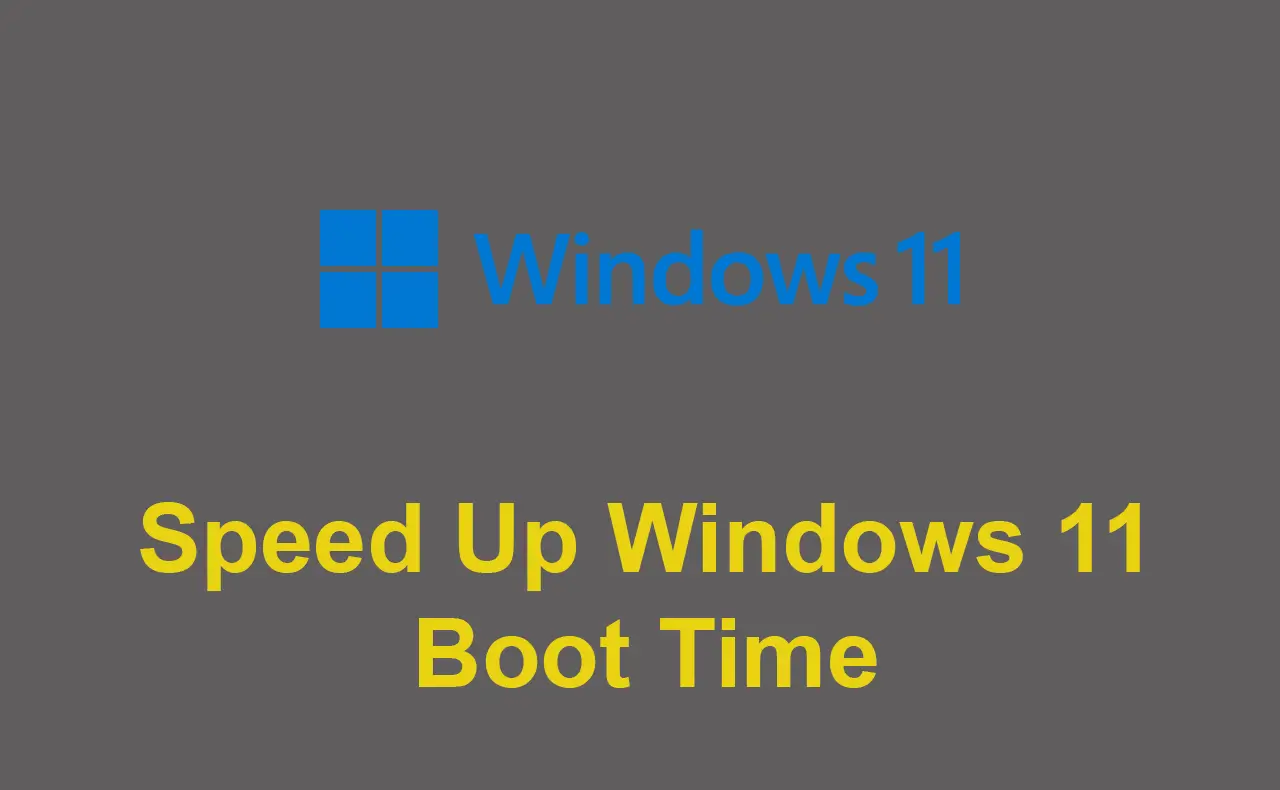
How to Speed Up Windows 11 Boot Time.
Ever catch yourself twiddling your thumbs in frustration as you wait for your Windows 11 to kick into gear? It’s a mood killer. But worry not—we’ve got the lowdown on how to jazz up your computer’s boot time and get your day off to a flying start.
11 Methods to Get a Fast Windows 11 Boot Time
A fast boot time is crucial for a seamless computing experience, minimizing wait times and enhancing productivity. Swift access to a responsive system allows users to dive into tasks promptly, optimizing efficiency and minimizing disruptions during daily operations. This article will explore not only essential tips but also the benefits of using reliable software like System Mechanic to enhance your Windows 11 experience.
1. Trim Down Startup Programs
Optimize your computer’s performance by carefully managing startup programs via the Task Manager. Navigate through your system’s inner workings, disabling unnecessary programs to refine the boot-up process. Each program or instrument plays a crucial role, but not all are necessary during startup.
This meticulous adjustment ensures your Windows 11 system isn’t burdened with unnecessary applications, leading to a smoother and faster boot time. Think of it as streamlining a ballet, allowing each program to perform without overwhelming the system. In this streamlined approach, your computer’s initial overture becomes an efficient symphony, ensuring a prompt start.
2. Optimize Boot Priority in BIOS/UEFI
Gain control over your computer’s boot process by delving into the BIOS/UEFI settings. Prioritize the boot sequence to guarantee a swift loading of Windows 11, eliminating those frustrating delays caused by the system hunting for bootable devices. Arranging the actors (bootable devices) in their proper order ensures a seamless performance. Yet, exercise caution not to disturb the critical backstage operations during this optimization. Adjusting each instrument (process) without disrupting the harmony ensures a smooth and expedited start for your Windows 11 system.
3. Upgrade Your Storage Drive
It’s like trading in your clunky old bicycle for a sleek, speedy sports car—that’s the kind of upgrade you get when you make the shift from a regular hard disk drive (HDD) to a snappy solid-state drive (SSD). With faster read and write speeds, an SSD doesn’t just cut down your boot times; it supercharges your entire system. It’s like going from cruising along on a bike to tearing down the open road in a top-notch sports car.
The investment in an SSD pays off in improved daily productivity as tasks seamlessly flow with newfound speed and efficiency. Consider it a worthwhile enhancement, where the fluidity of your system’s performance becomes an investment in the quality and efficiency of your daily tasks.
4. Update Drivers and Windows
Shield your system from compatibility issues and sluggish performance by regularly checking your drivers. Updated drivers assist each component in working seamlessly, preventing any unexpected hiccups in your system’s performance.
Also, ensure you keep your Windows 11 up-to-date with the latest patches and updates. This not only brings performance improvements but also fixes bugs, contributing to a more polished and efficient Windows 11 experience.
5. Disable Special Effects and Animations
Streamline your Windows 11 boot process by minimizing visual effects and animations. Customize these settings through the System Properties window, opting for performance prioritization. It’s like tailoring a suit; adjust the aesthetics to fit your preferences while ensuring optimal functionality. This strategic customization, reminiscent of choosing a minimalist design, promotes a faster boot time without sacrificing the overall user experience.
The idea lies in fine-tuning your system’s appearance while maintaining a sleek interface and allowing it to start up swiftly. In this way, your Windows 11 not only looks sharp but also gets you up and running efficiently, striking a harmonious balance between aesthetics and performance.
6. Adjust Power Settings
Tailor your computer’s performance with a simple tweak to the power settings. Navigate to Power & Sleep in Windows 11, choosing the High Performance plan. This selection unleashes your system’s full potential, trimming boot times and boosting overall responsiveness. It’s like setting your computer on a caffeine kick, ensuring it operates at its peak for a more energetic and efficient computing experience.
7. Utilize Specialized Software for Automated Optimization
Explore the option of incorporating third-party software, such as System Mechanic, for thorough system optimization. This tool goes beyond the basics, providing features like disk cleanup, registry optimization, and performance tweaks, all finely tuned to elevate your system’s speed. System Mechanic’s automated processes streamline the optimization journey, making it an especially convenient choice for users who prefer a hands-off solution. System Mechanic software steps in to fine-tune your system’s performance, ensuring a seamless and efficient experience without requiring your constant attention.
8. Check for Malware and Viruses
Safeguard your system from potential threats brought by malware and viruses. Cultivate the habit of running routine security check-ups with a reliable antivirus program to ensure your system stays immaculately clean. These routine checks for your computer ensure it remains resilient and free from any nasty software invaders.
When it comes to a reliable watchdog, Windows Defender, Microsoft’s built-in security option, may be your choice. It works in the background, standing guard against potential virus and malware threats and ensuring safety for your computing adventures. If you want to step up your antivirus protection, and go for something better than Windows Defender, you may consider two of the three System Mechanic editions: System Mechanic Pro or System Mechanic Ultimate Defense. Both editions come with a real-time antivirus, plus the on-demand virus remover.
9. Disable Unnecessary Services
Liberate your system’s potential and clear the path for a speedier boot time by decluttering unnecessary background services. Think of it like organizing your workspace for peak efficiency; similarly, fine-tune your system’s behind-the-scenes operations for an optimized computing environment. This approach ensures that your Windows 11 operates with streamlined precision, allowing only the essential services to take the stage. The result? A faster, more responsive startup experience that sets the tone for your computing journey.
10. Check for Resource-Hungry Applications
Pinpoint and resolve resource-hungry applications that may be quietly running in the background. Utilize the Task Manager, your real-time insight tool into CPU, memory, and disk usage. Identify and close applications consuming excessive resources, especially during startup. Shut down unnecessary processes that overload the system’s resources, streamlining the boot process for a quicker start. By taking this vigilant approach, your Windows 11 system operates more efficiently, ensuring that only essential applications are in play, contributing to a smoother and faster startup experience.
11. Invest in More RAM
Enhance your system’s efficiency by contemplating a Random Access Memory (RAM) upgrade, especially if it tends to be resource-intensive. More RAM enables your computer to handle multiple tasks seamlessly, resulting in quicker overall performance and reduced boot times. However, exercise caution when choosing the right tool for the job.
Before purchasing and installing additional RAM, thoroughly check your system specifications to ensure compatibility. This upgrade is like giving your computer an energy boost. With more RAM at its disposal, it can navigate tasks more swiftly, leading to a more responsive and efficient computing experience.
Final Takeaway
By implementing these eleven tips, you can significantly reduce the boot time of your Windows 11 system, transforming your daily computing experience into a faster, more efficient, and more enjoyable routine. Whether you choose to manually optimize your system or leverage the convenience of tools like System Mechanic, taking proactive steps to enhance your computer’s performance ensures that you start each day on a productive note. Embrace these optimizations, and you’ll soon find your computer booting up swiftly, setting the stage for a seamless and energized workday.